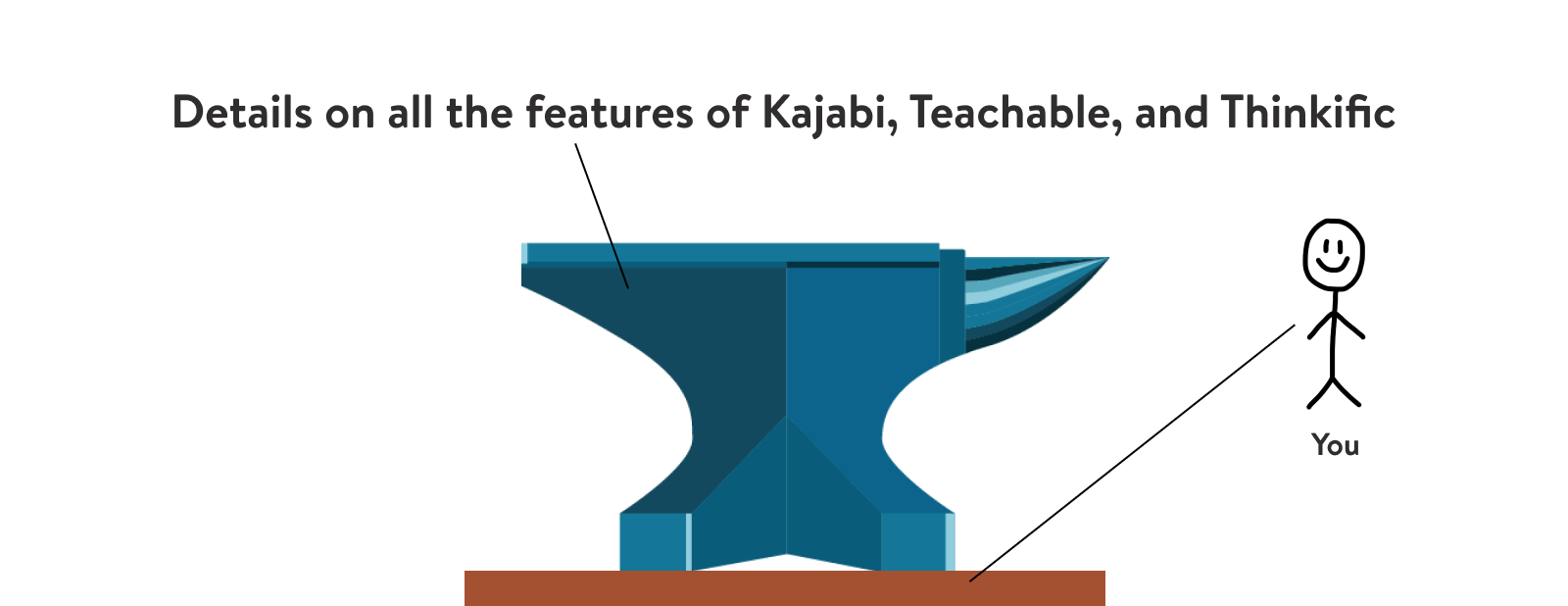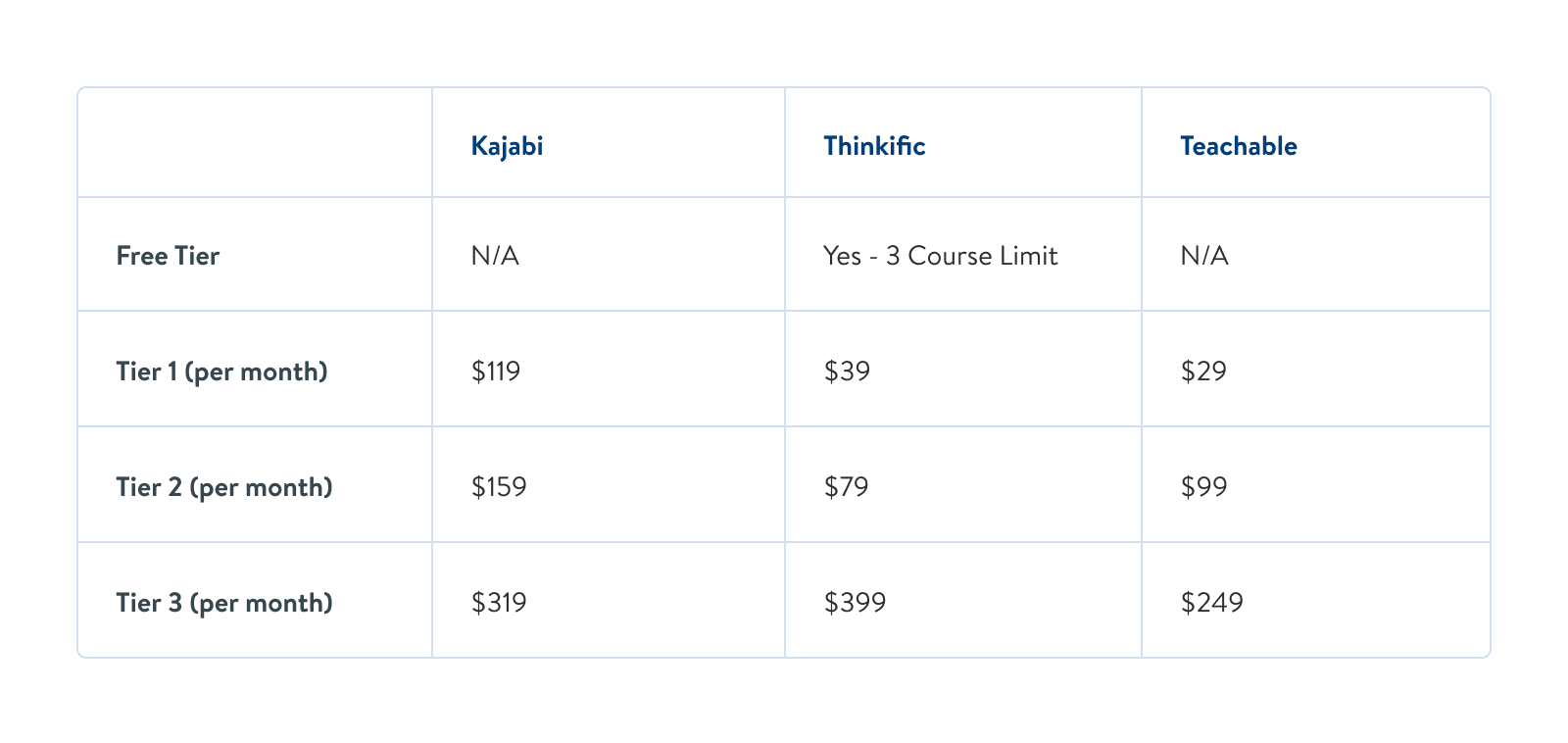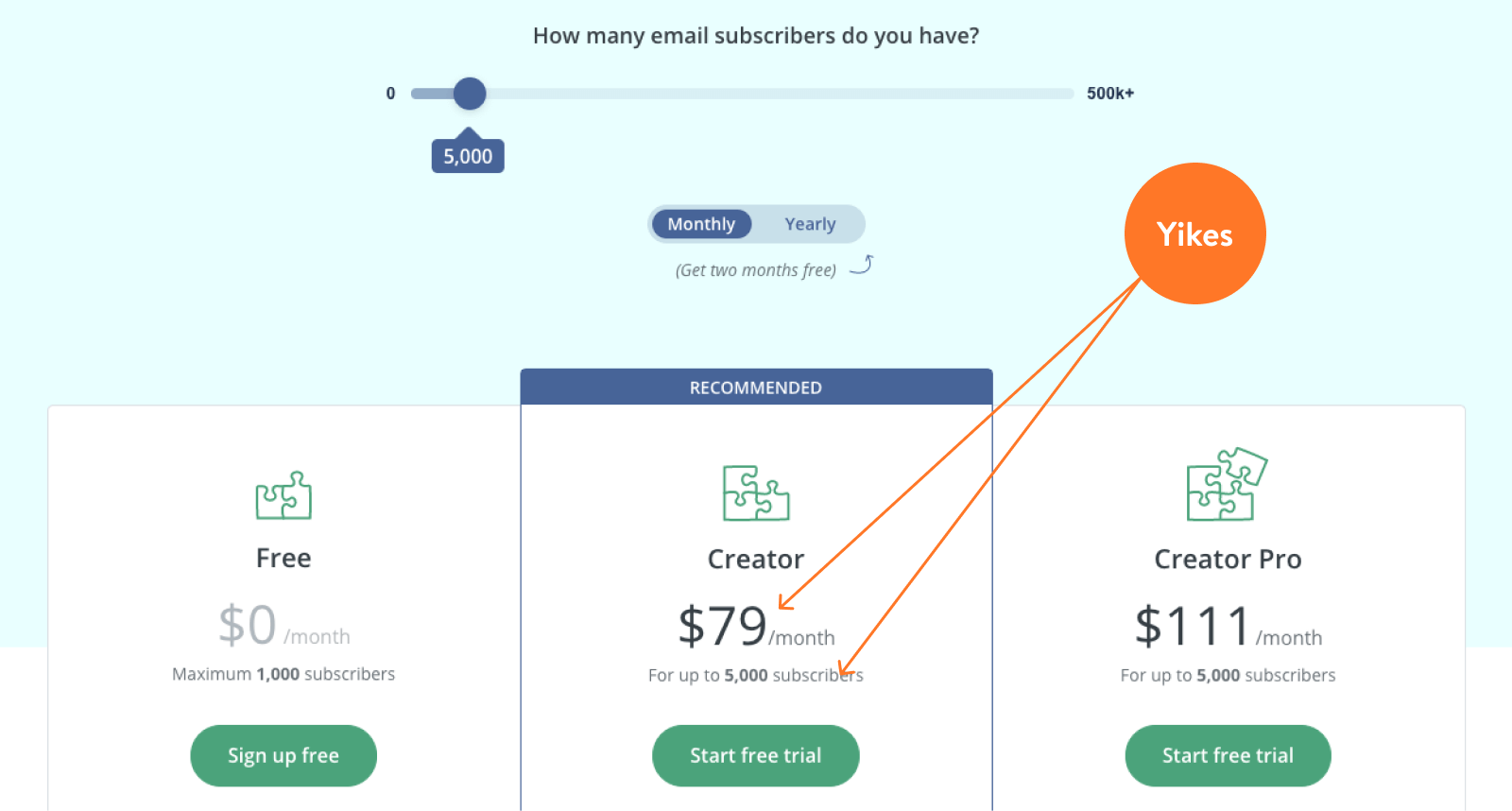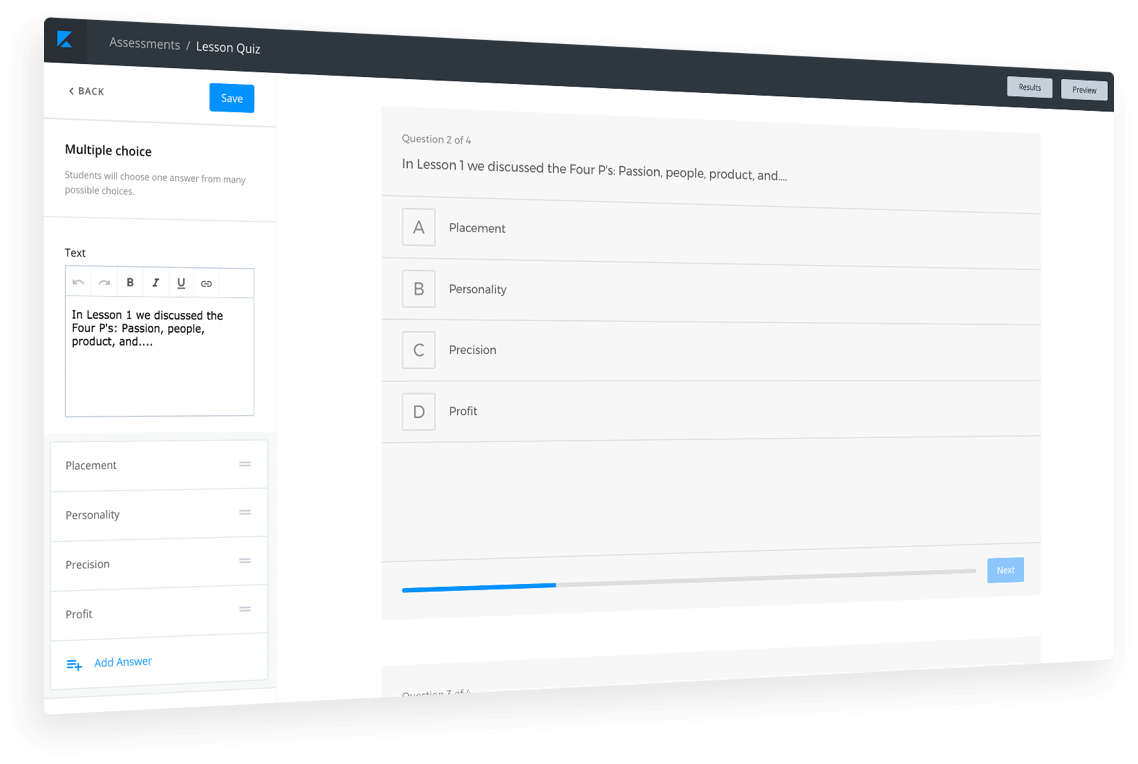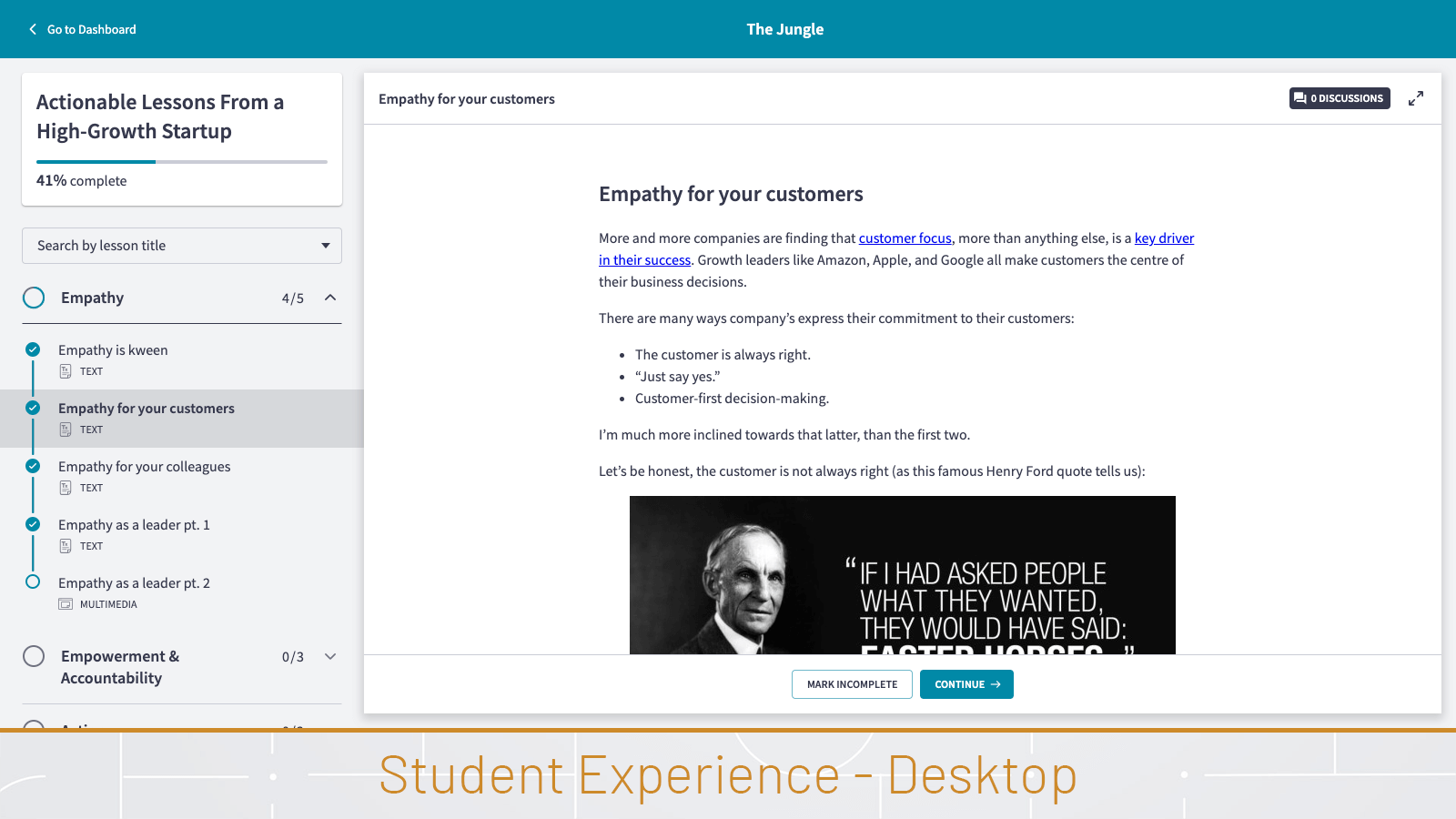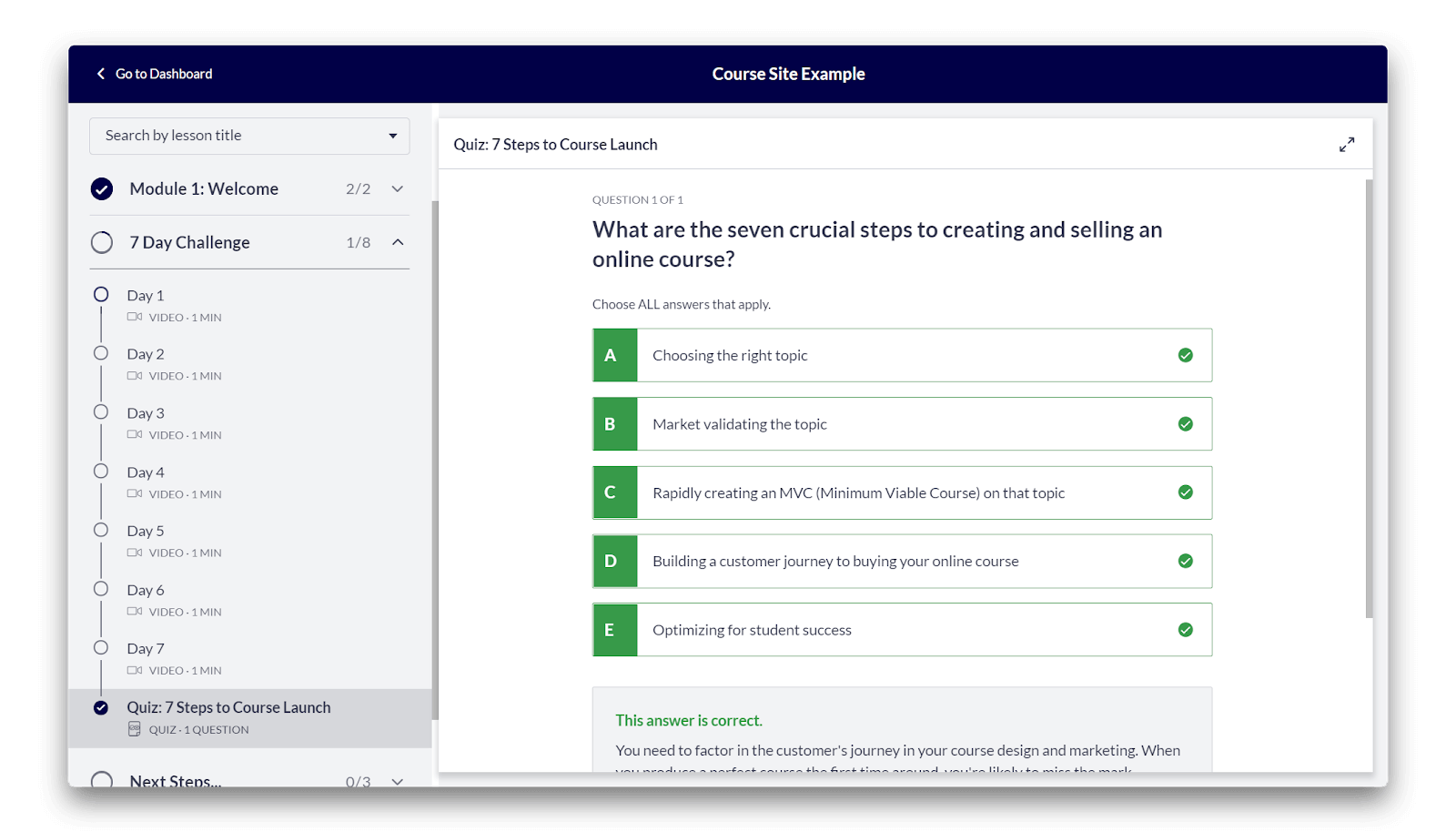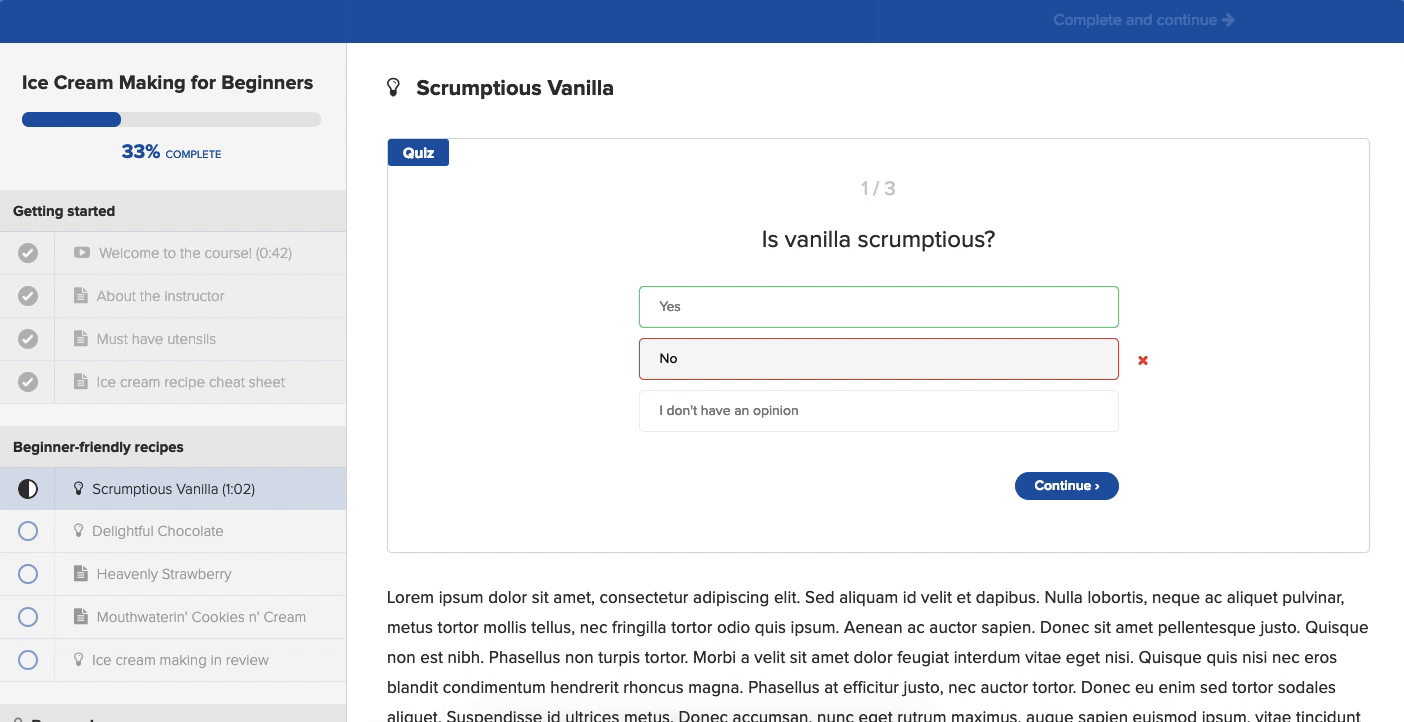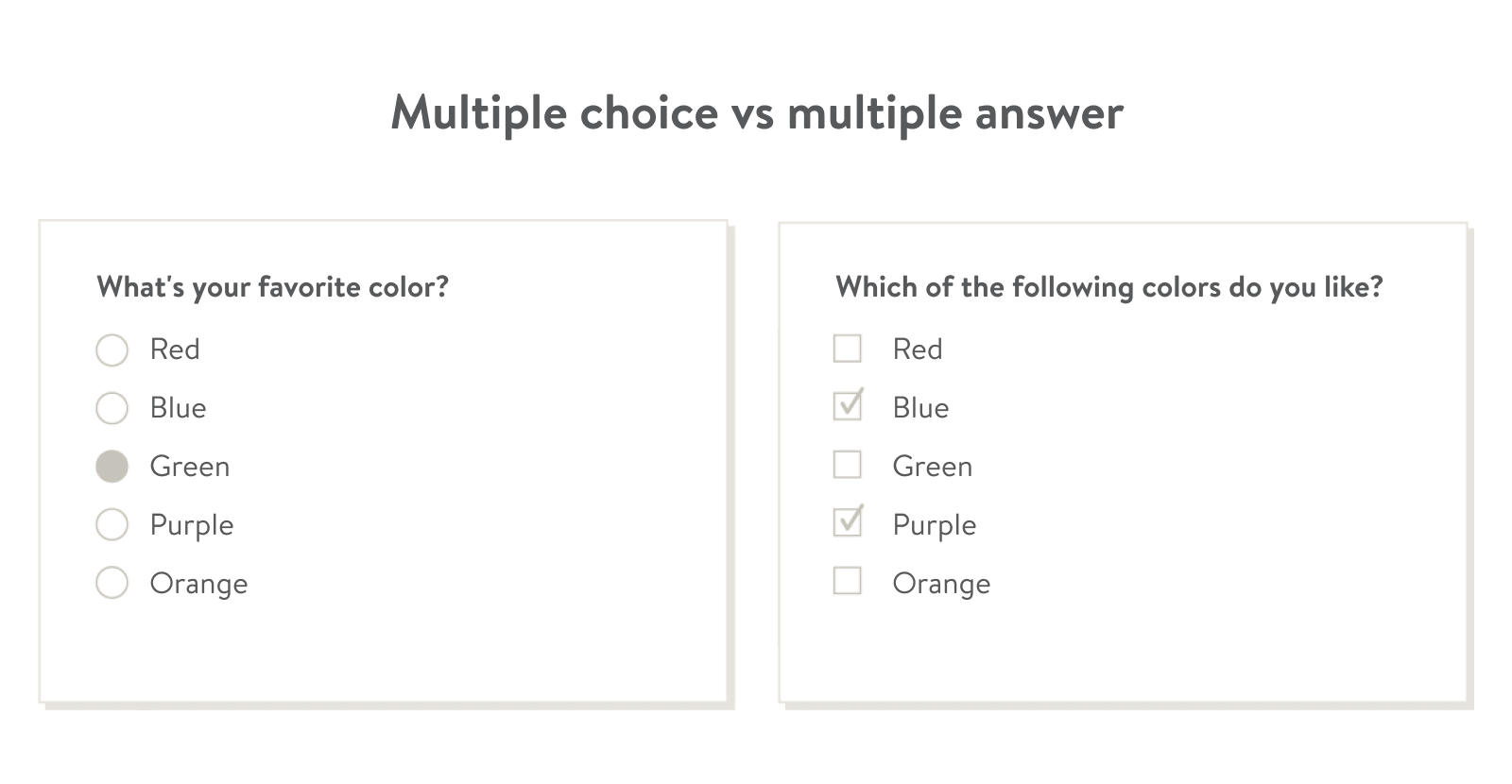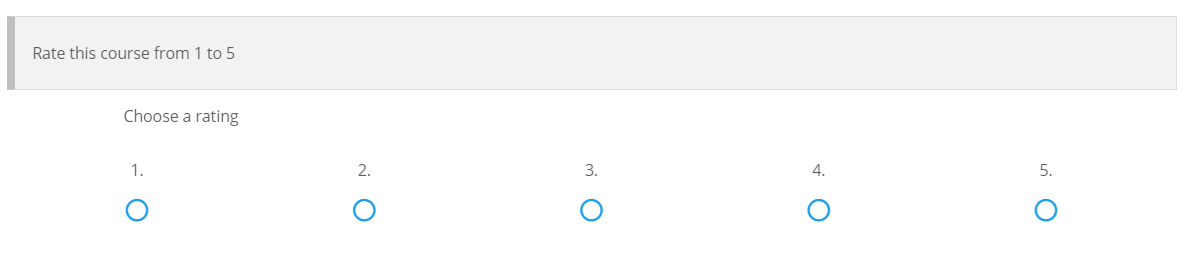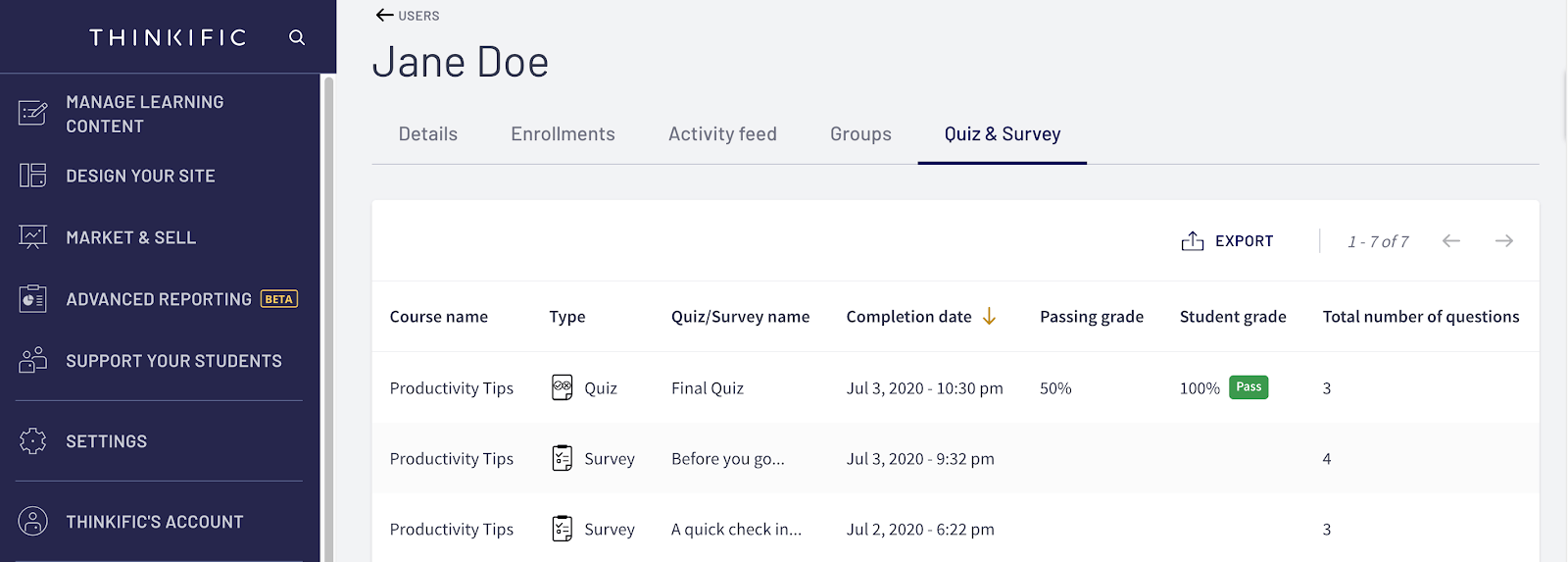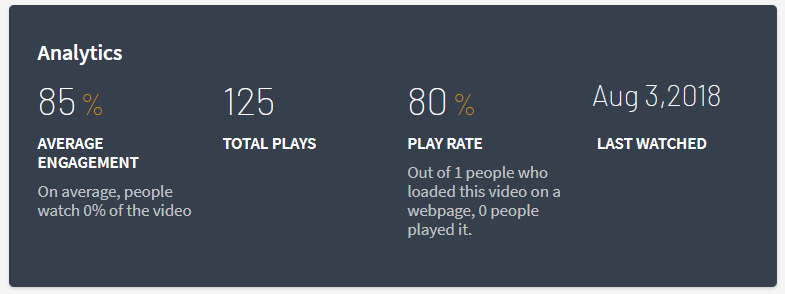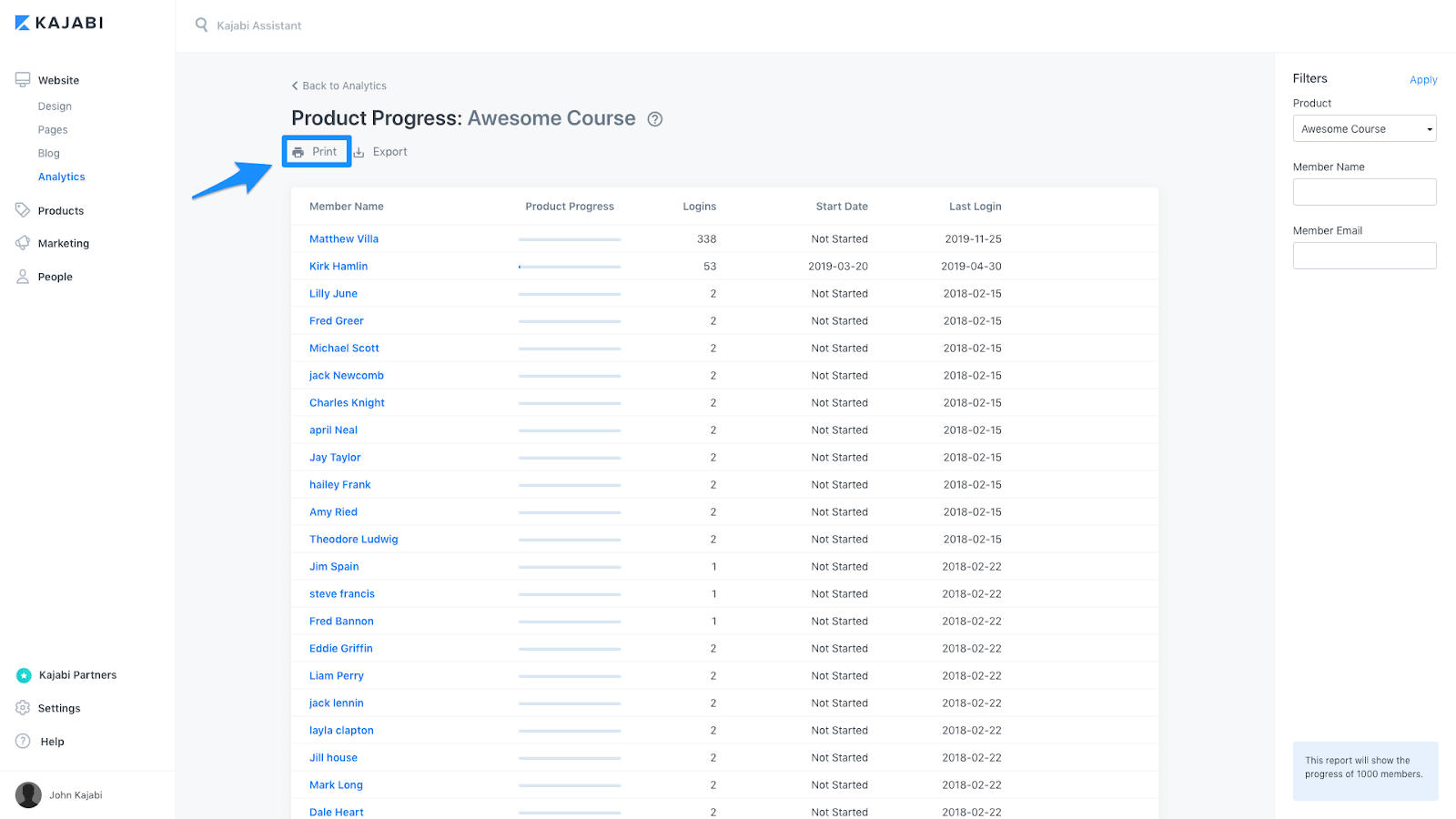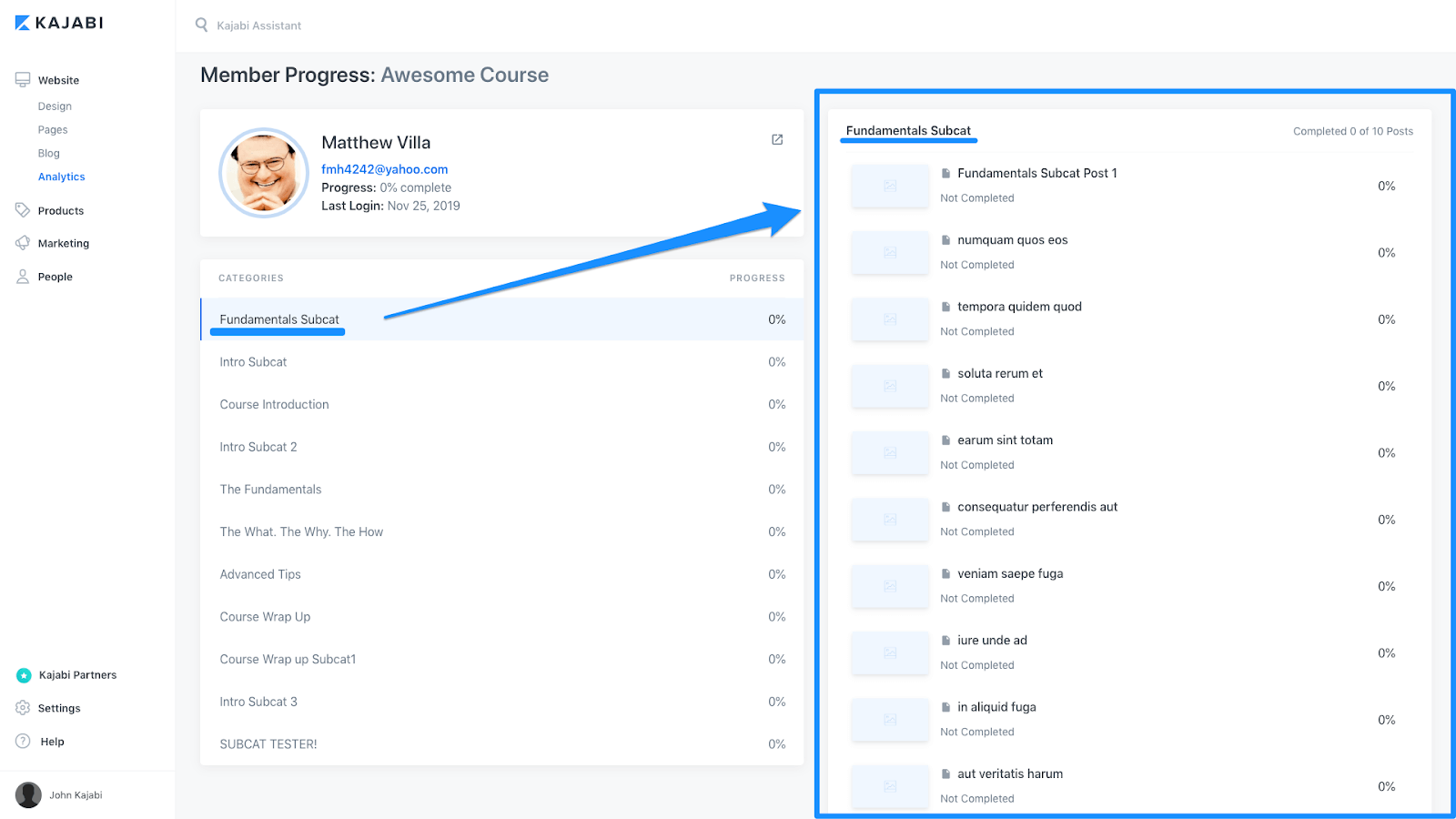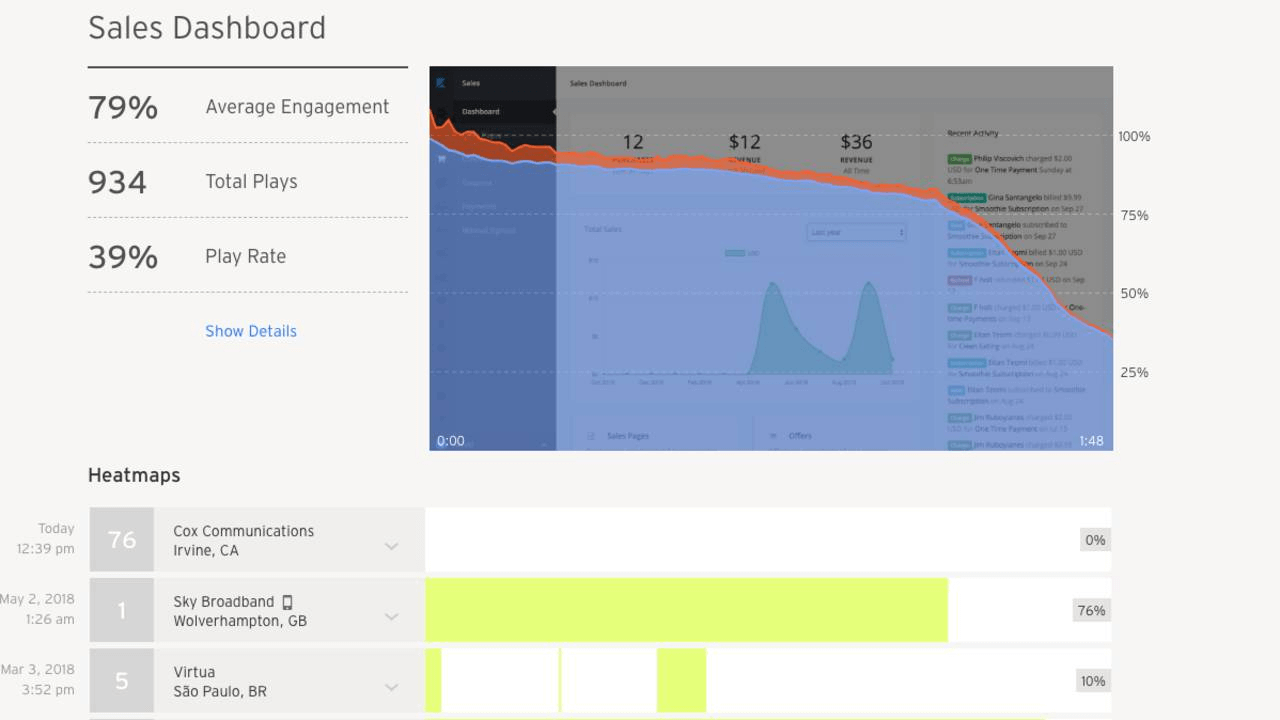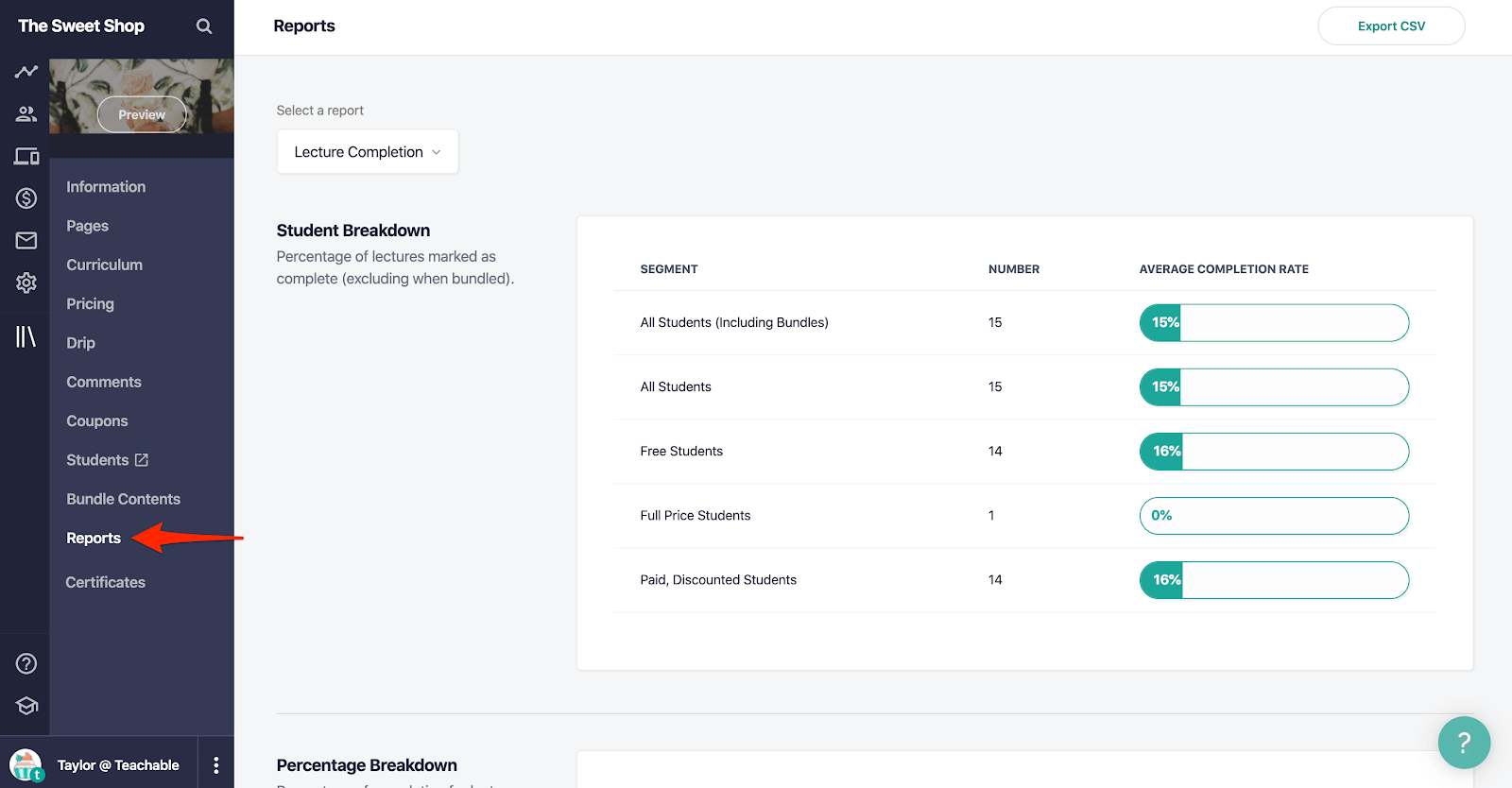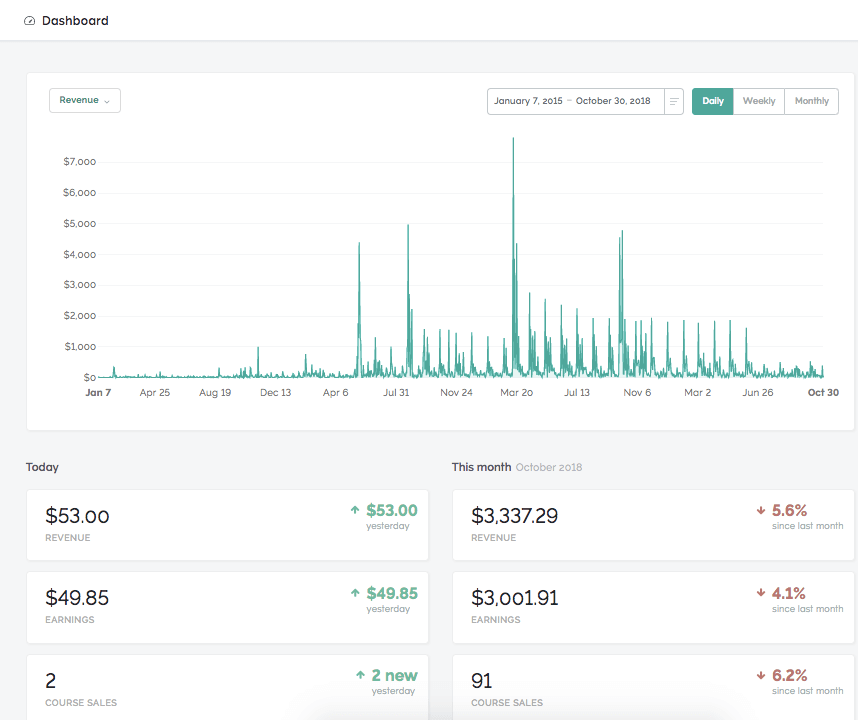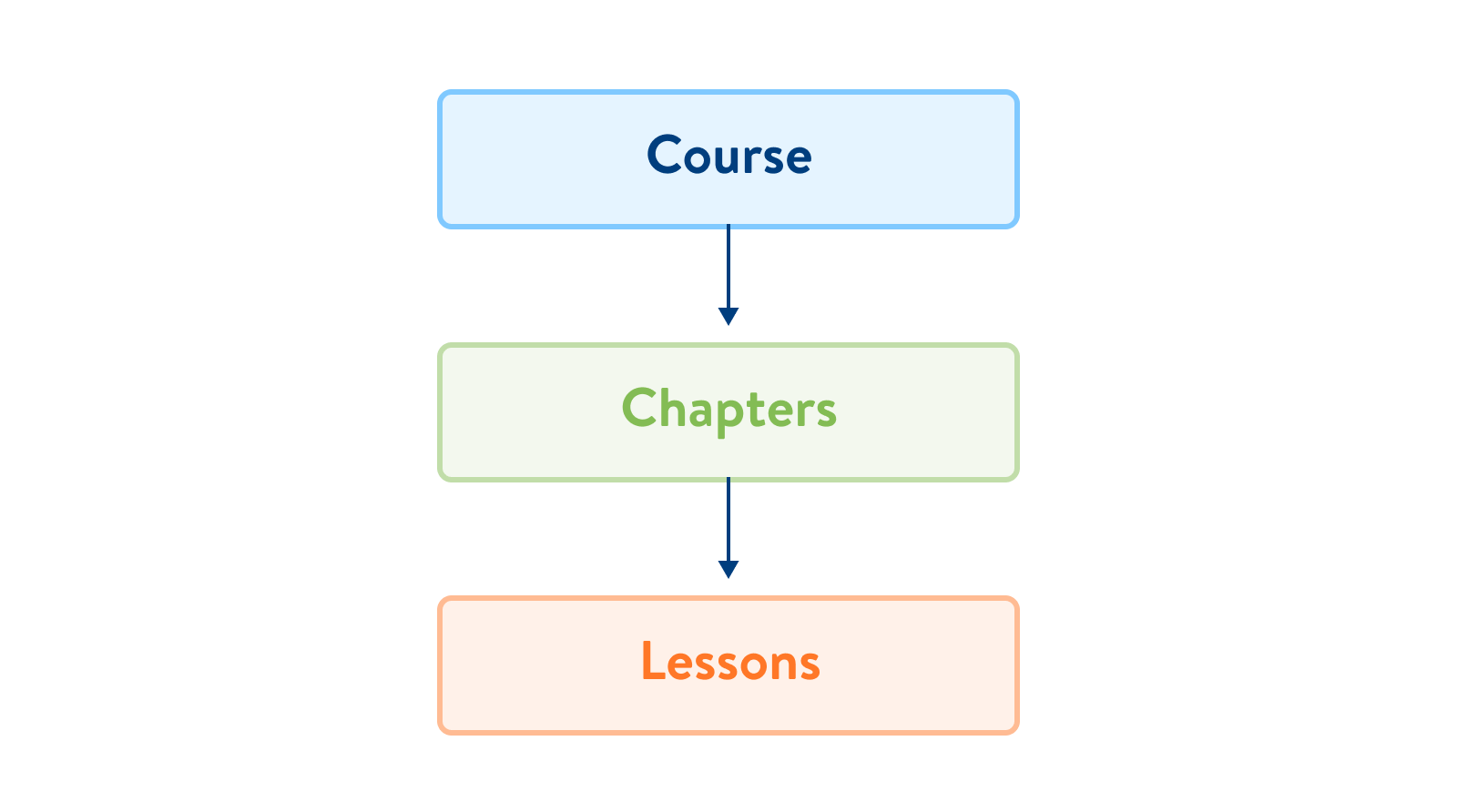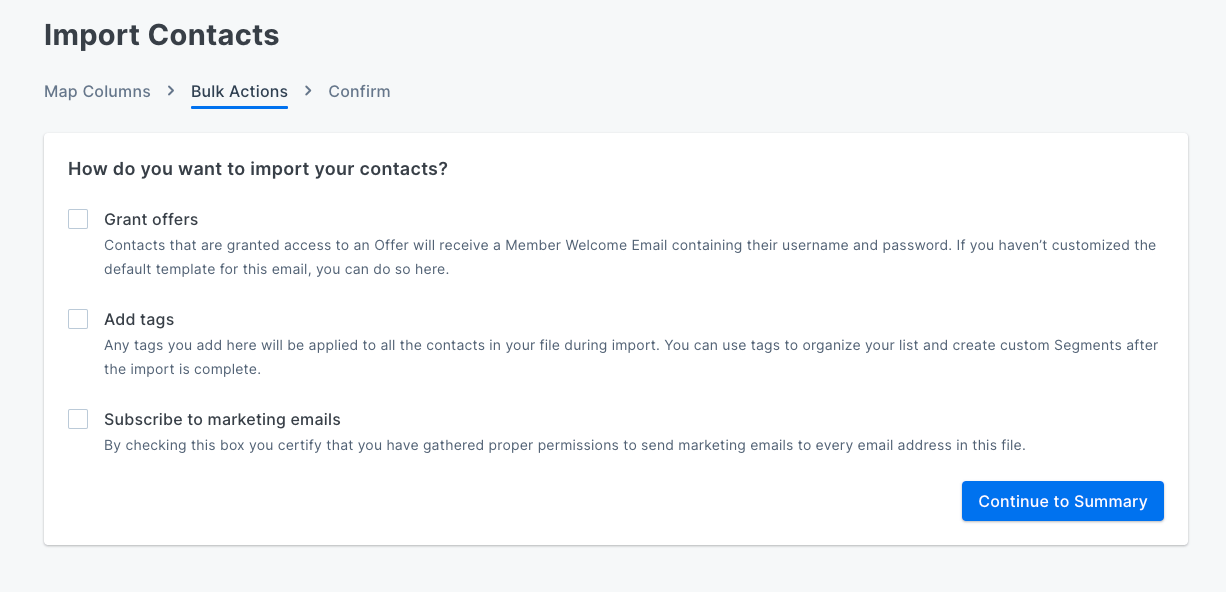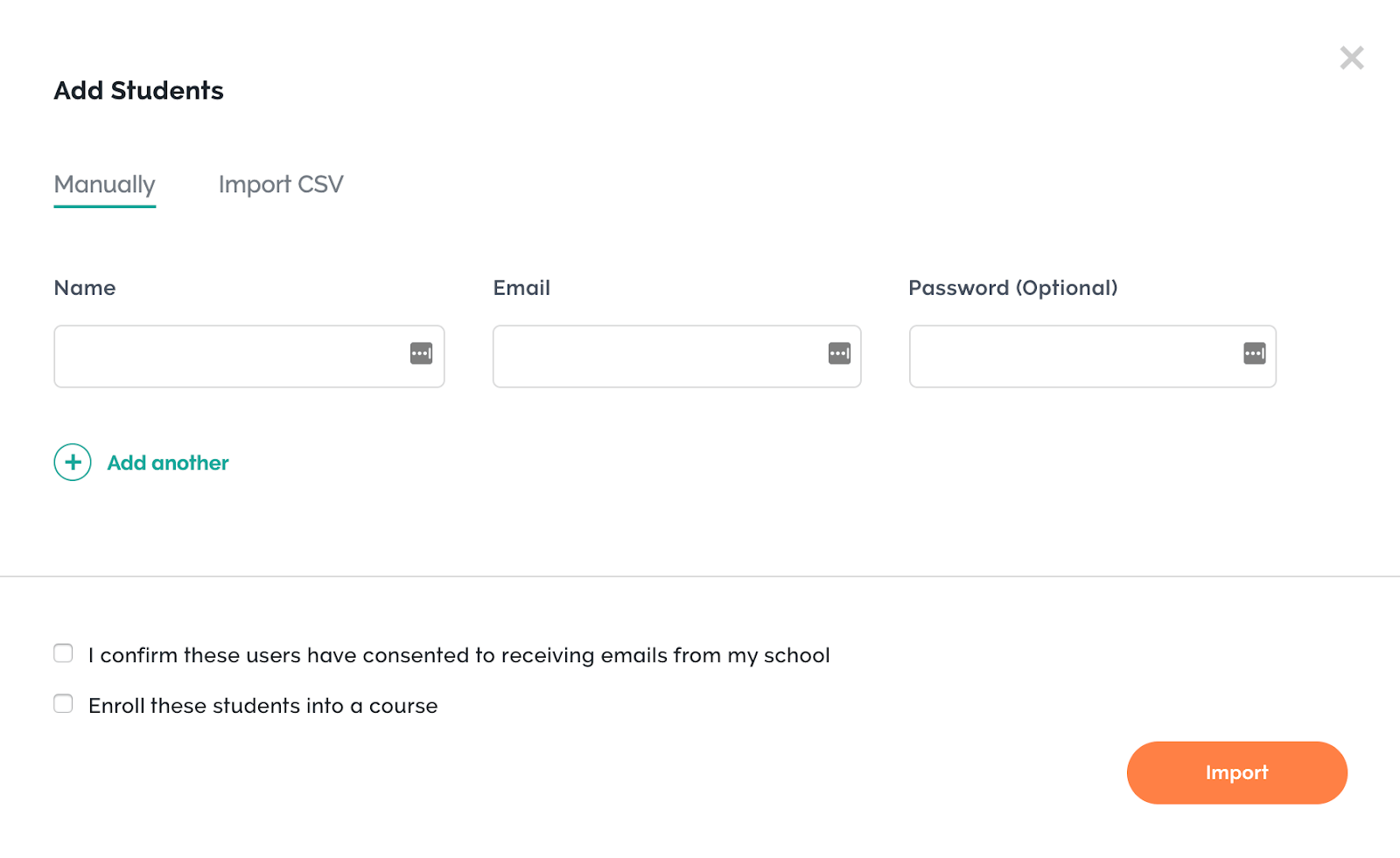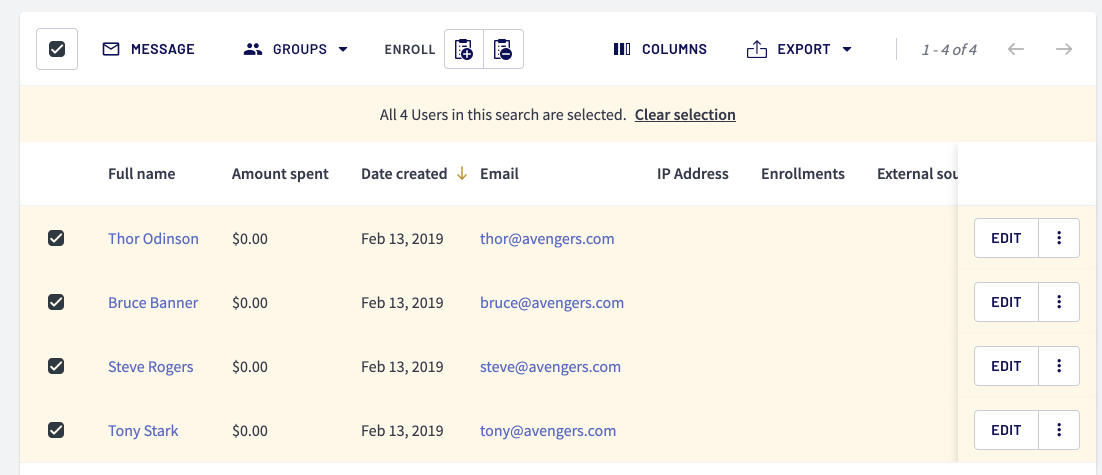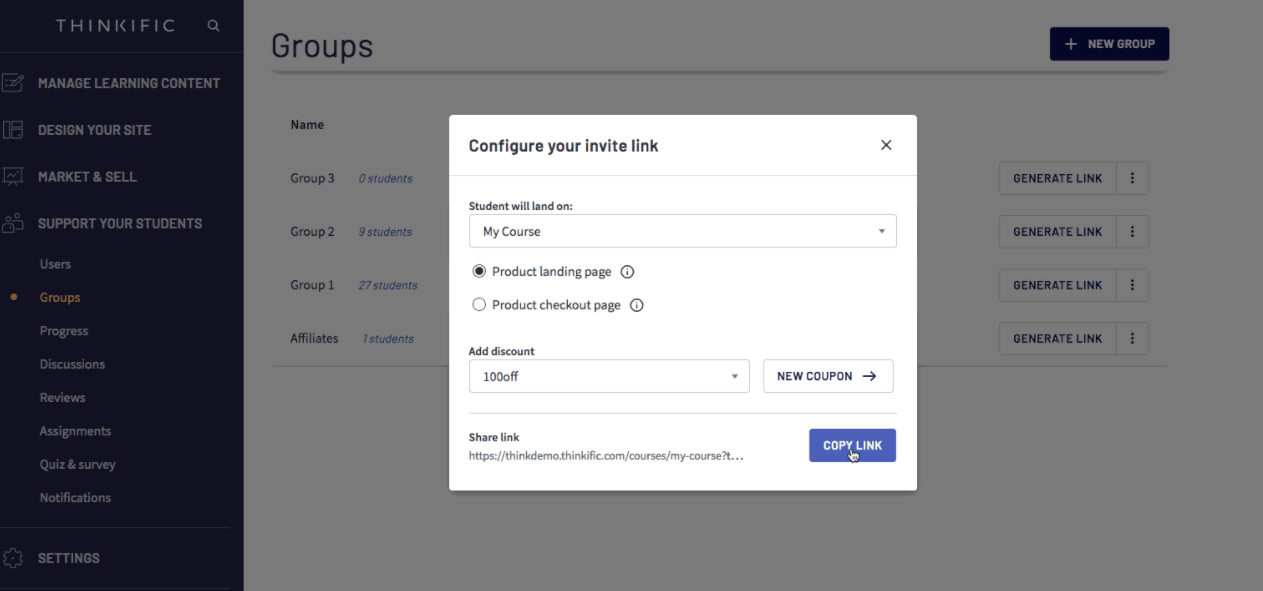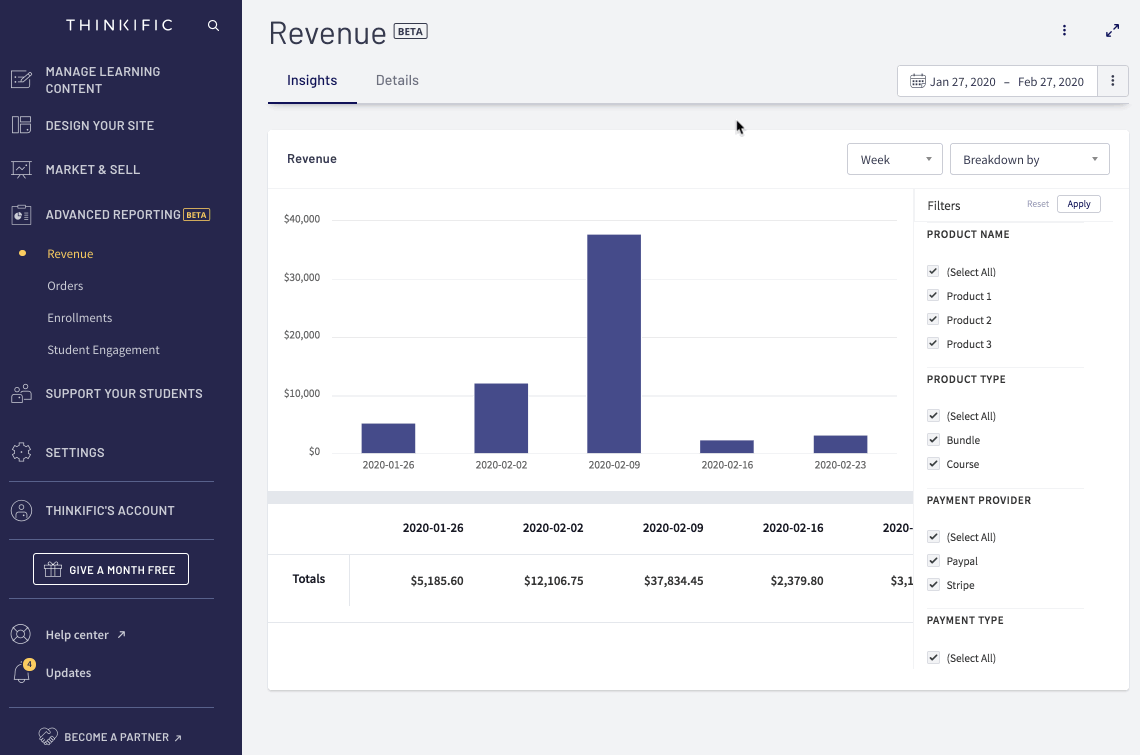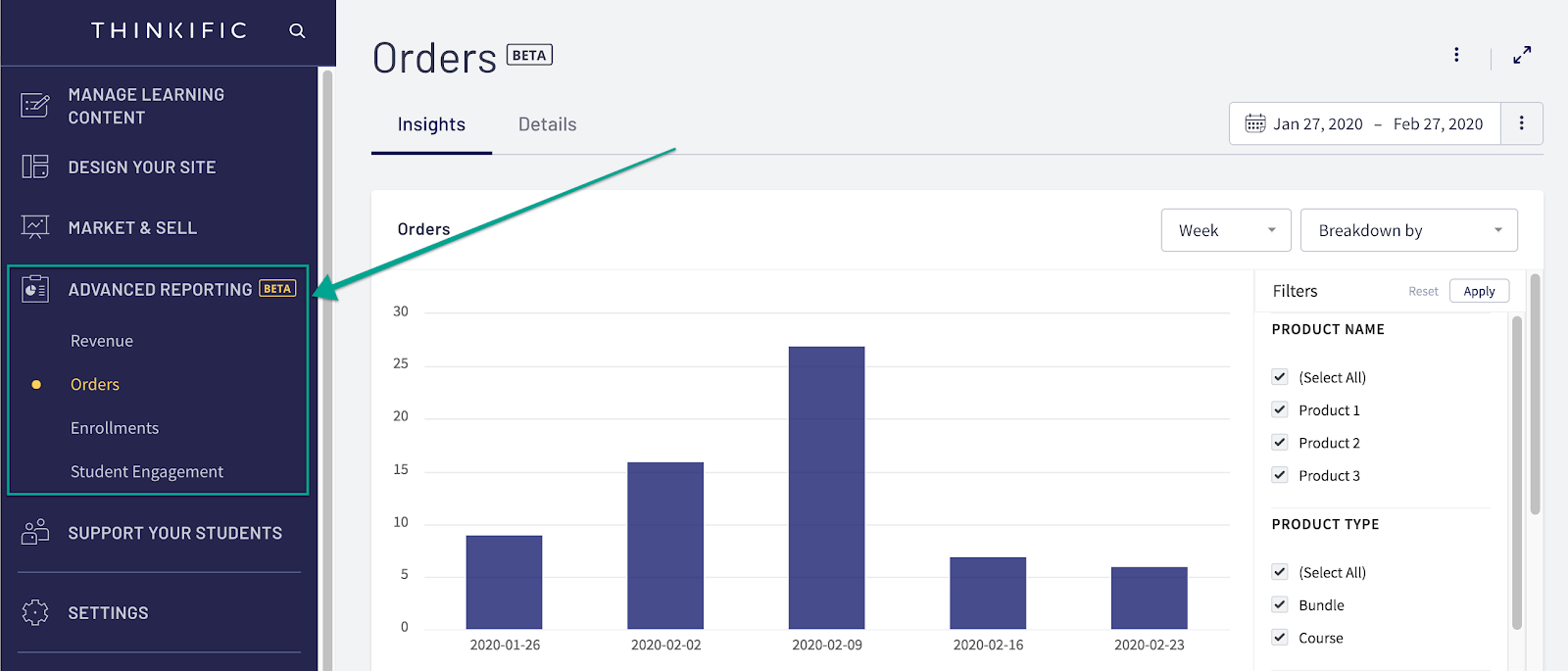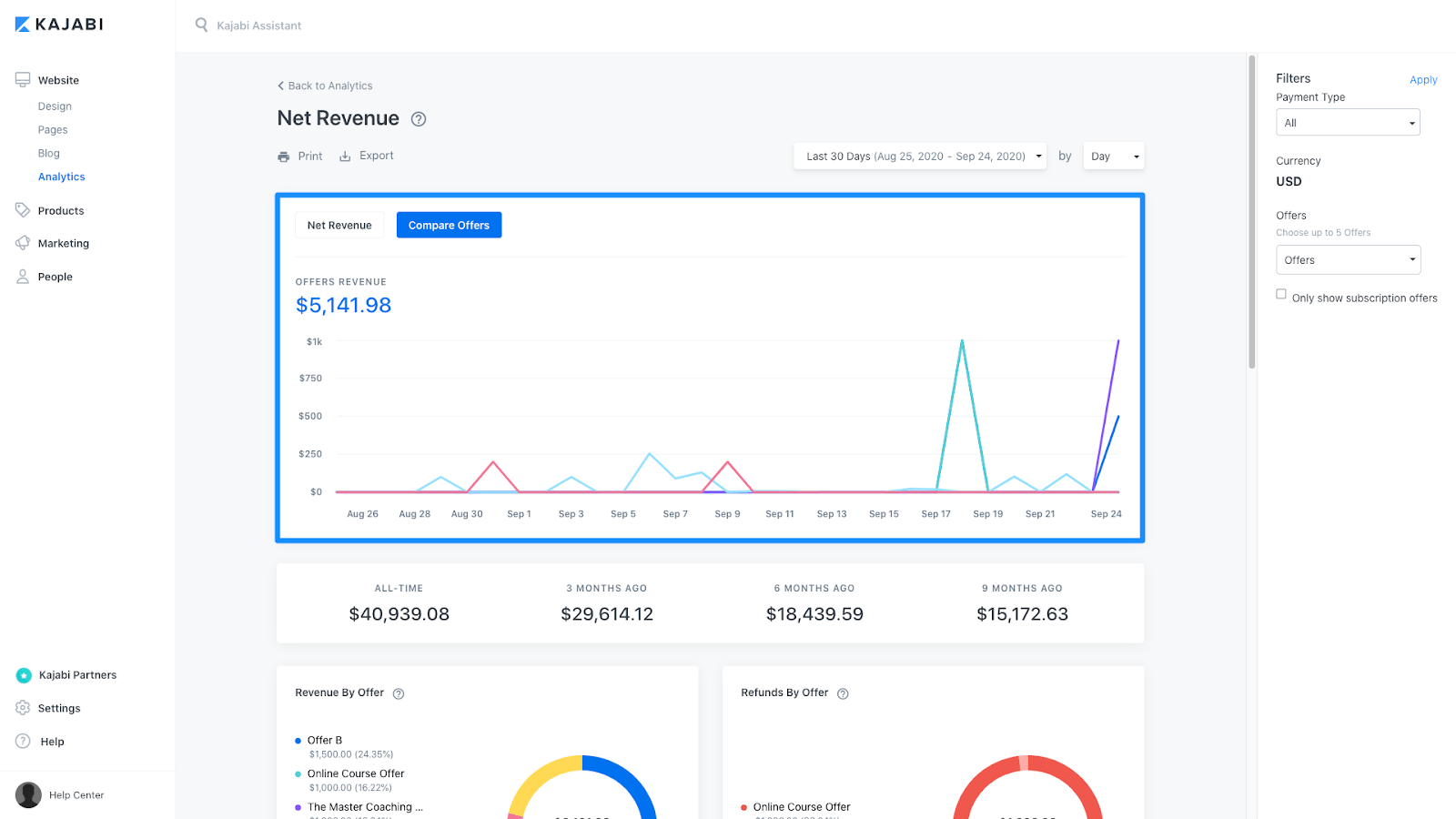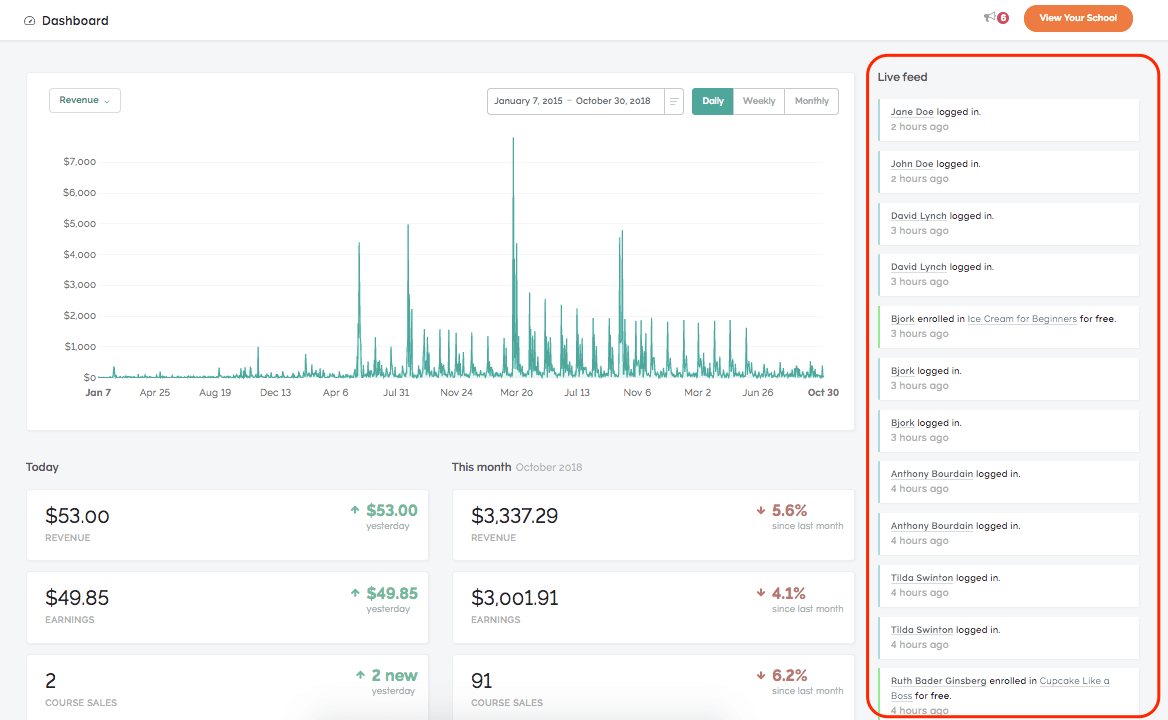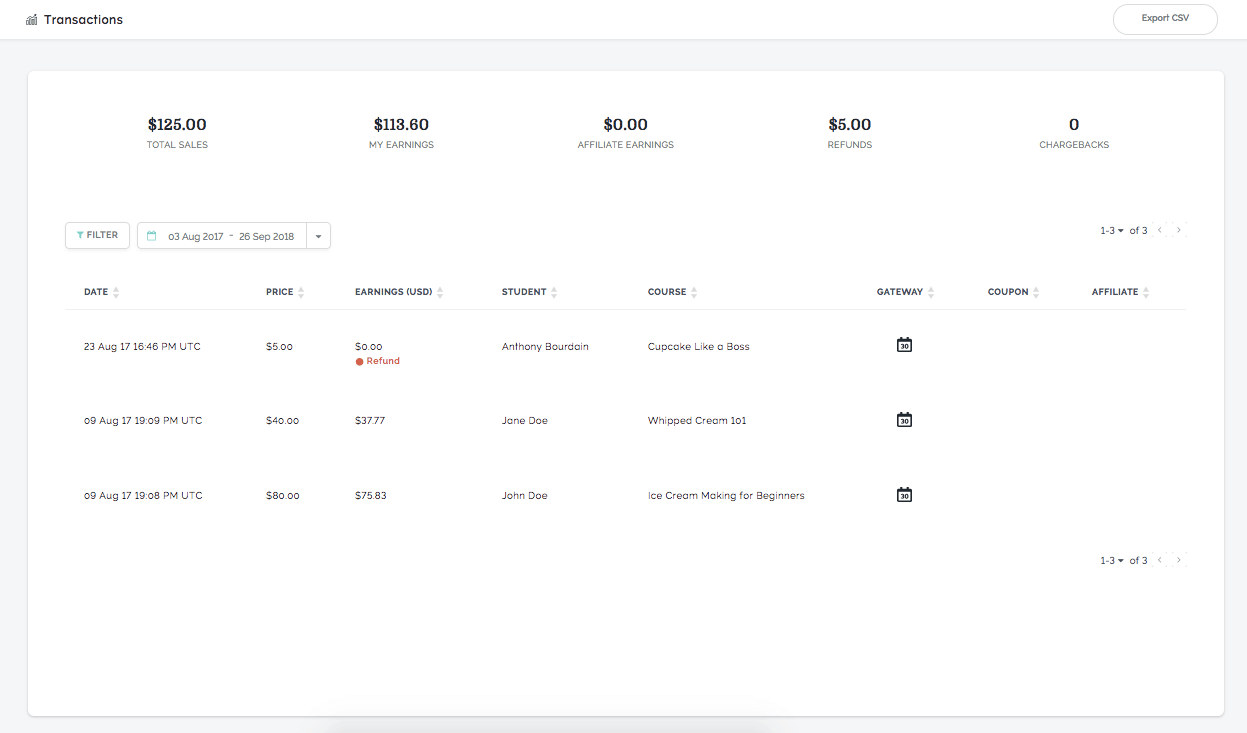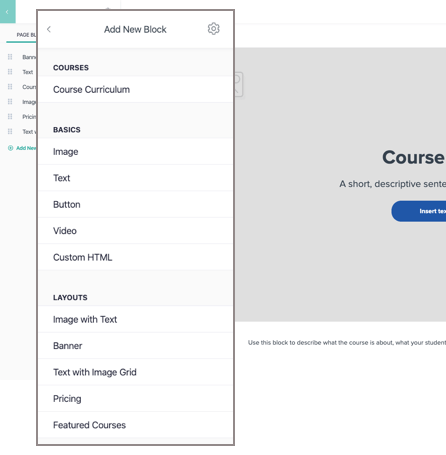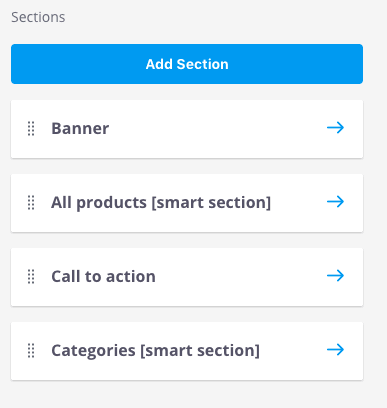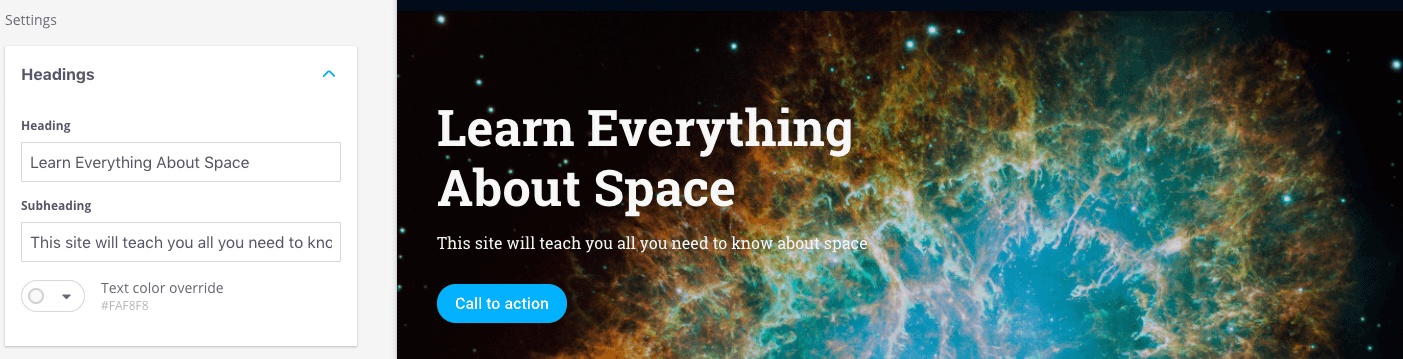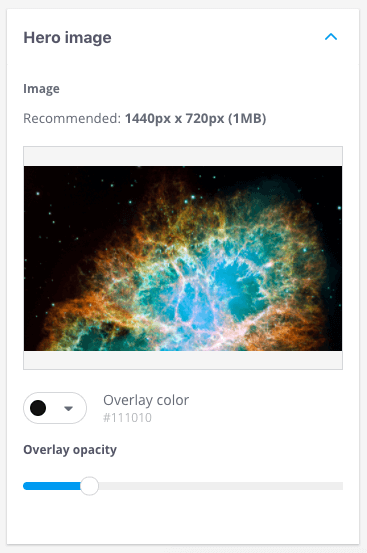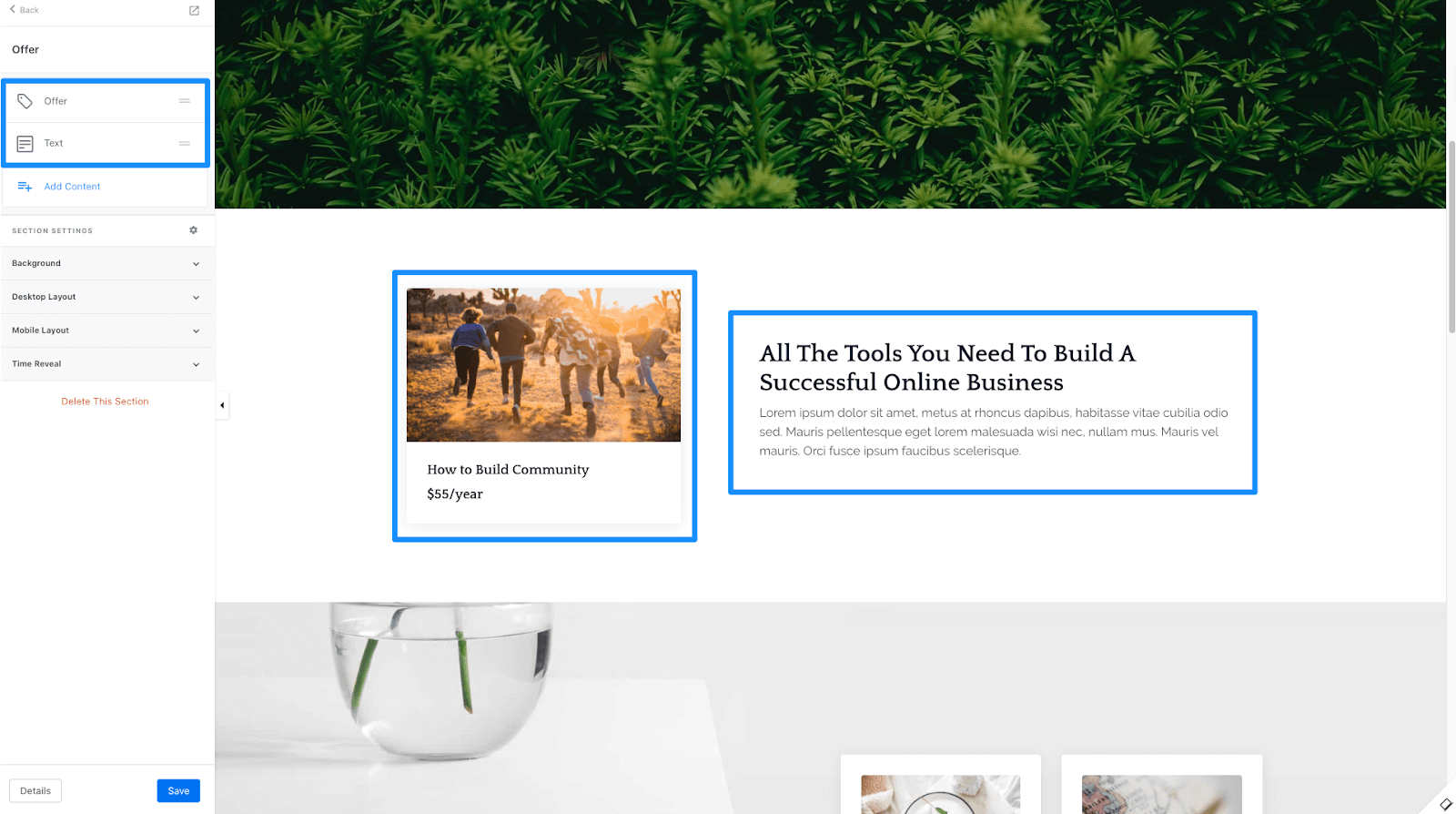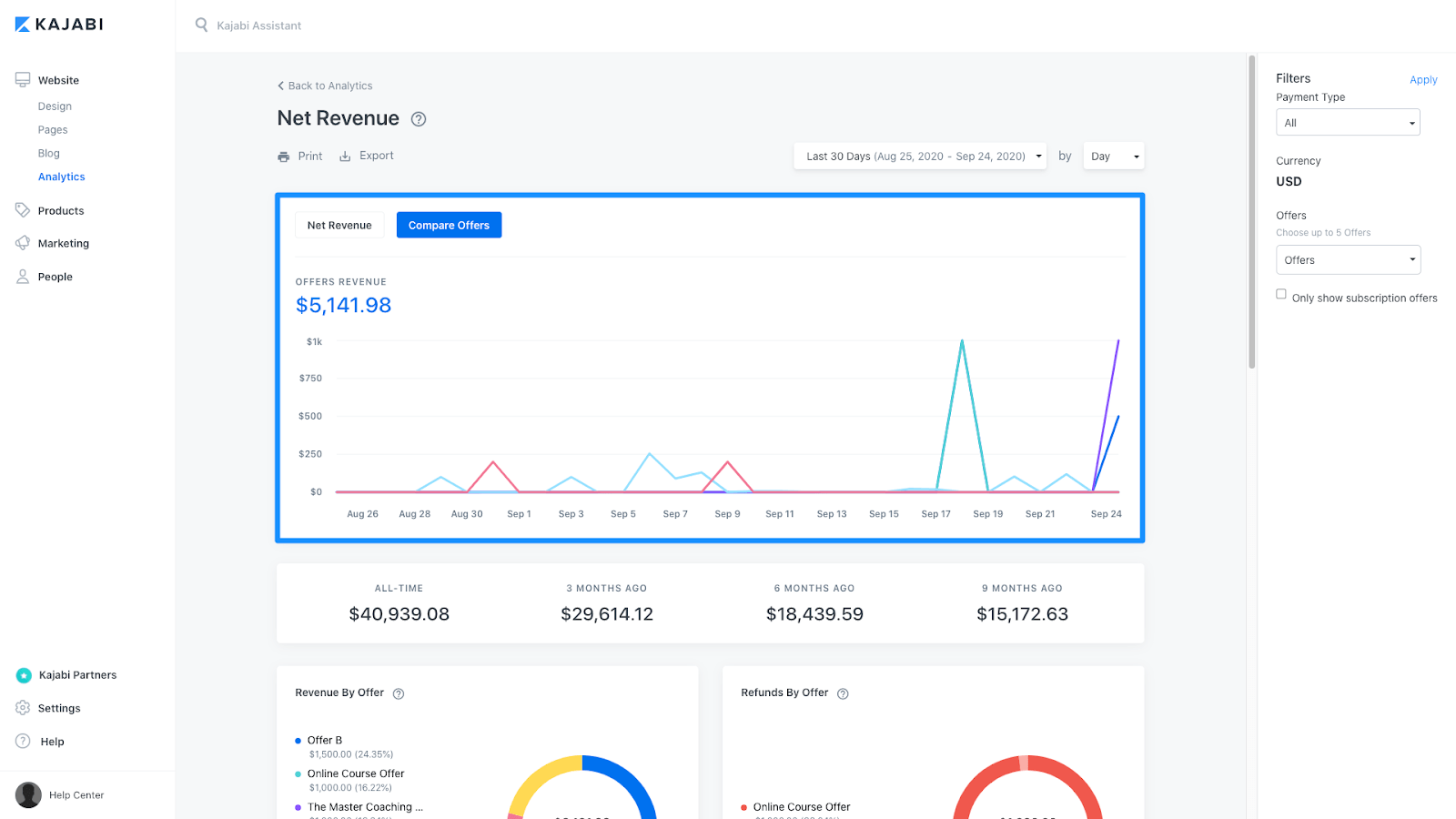Let’s get one thing out of the way — the quality of your course matters way more than where you host it.
But it’s also true that picking the right learning management system (LMS) for your course business can save you HOURS of frustration and stress (not to mention money).
I’m not saying there is one online course platform to rule them all. But I do make specific recommendations at the end of this post based on your business size and what features you need.
This is not a 50,000 word post that talks about every feature of every platform and then leaves you hanging when you need to digest that info.
Instead, I’ll explain what’s most important in an LMS. I’ll walk you through how Kajabi, Thinkific, and Teachable meet those needs. And then I’ll explain which one is best for which type of course creator.
We’ll get to all the details in a minute.
But first, I’ll tell you how I formed my opinions on these platforms so you can decide if you trust my take. 😉
My team and I have been a part of hundreds of online course launches. I started as a course creator back in 2013 and ran my own courses for five years before starting Growth Tools. Now, I lead an incredible team that’s 100% focused on giving course creators the coaching and (growth) tools they need to grow their businesses.
We’ve worked on a lot of courses.
Plus, we surveyed our clients and learned what they like and don’t like about the LMS they use.
Based on all that experience and input, we’ve built a list of features and functionality the best online course platforms should have.
Some of the features are obvious — such as a visually appealing course design and unlimited video hosting. Others are features you might not know you’ll need until three months after you’ve already set up your course.
We start by discussing a few features most LMS reviews don’t include and explain why we think they’re important. Then we’ll review all the most important features of any LMS, broken down into five categories:
We review the most important features in depth and briefly touch on others we’d term “helpful but not crucial.”
Then, we wrap up with an explanation of which tools you’ll need in three phases of your growth journey, including:
- Startup: $0 to $10,000 per month.
- Scaling: $10,000 to $50,000 per month.
- Established: $50,000+ per month.
Finally, we wrap up the guide with our recommendations and explain our reasoning.
Note: Want to skyrocket your course revenue over the next 90 days? Book a complimentary call with one of our certified coaches. We’ll look under the hood of your business and pick two to three growth opportunities just for you.
Recommendations from Coaching Hundreds of Course Creators
Some of the strategies we offer clients to help increase their sales and revenue aren’t well supported by platforms. Here are three use cases we think you should keep in mind while shopping:
Why these three specifically?
Because they are super helpful for course creators, but most reviews gloss over them or ignore them completely. We include them in our evaluation later in the post. Here’s a quick look at why we think they’re important to cover.
Tiered Pricing
Tiered pricing is often overlooked but it’s a quick tactic that most course creators can use to boost revenue significantly.
For example, back in 2016, I used tiered pricing to quickly increase my revenue by 25% for my flagship course.
You can learn all about tiered pricing and other course pricing know-how here.
Webinars
You don’t have to run webinars to sell your course. But if you sell courses at a high price point (read: $1k+), then it’s an important sales tool.
A great webinar can make you tens of thousands of dollars. So while most LMS systems don’t include a webinar hosting feature, we’re still going to touch on them in this article.
Lesson Swaps
In a lesson swap, you give another course creator’s students access to a mini-course or lesson you’ve created. In exchange, they give you one of their lessons, and you get exposure to a whole new client base.
But how does that lesson swap happen logistically? Typically it involves grabbing a .CSV file of all the students you want to add to your lesson, uploading it into your student system, and figuring out a way to give those students manual access to the info they need.
That’s not a core feature for most LMS’, but without it, you’ll lose the ability to use lesson swaps. And this one tactic has helped our clients earn thousands of dollars of revenue.
Why This Matters
Together, these three processes represent small use cases but potentially big results.
One lesson swap could bring in a hundred new subscribers or even students.
One tiered pricing move can lift revenue by 25%.
One webinar can bring in tens of thousands of dollars.
And that’s why we talk more about them below.
Part 1: Pricing
Right off the bat, you should know that Kajabi is the most expensive option here, but it provides way more features than Thinkific and Teachable.
Thinkific and Teachable have slightly different prices, but they’re roughly in the same ballpark.
So the two biggest pricing questions we need to answer are:
“Is Kajabi worth the extra cost?”
And…
“Which tool is the best overall value?”
Here’s a pricing overview for all three products, followed by a quick explanation of how each company approaches pricing:
Kajabi Pricing
Kajabi raises prices as you build more courses. Their entry-level plan allows you to build out three products and marketing funnels (aka “pipelines” in Kajabi’s lingo), while the middle plan gives you 15 of each, and the top plan jumps up to 100.
Of course, other features besides more courses become available as you grow. For example, the middle “Growth” plan gives you 24/7 chat support, advanced automations, and the ability to remove Kajabi branding.
We’ll look at specific features a bit later, but either of the first two tiers ($119 or $159 per month) are a good deal if Kajabi meets your needs.
Thinkific Pricing
Thinkific’s free plan starts off with a limit of three courses. You get access to unlimited courses and students for all paid plans.
As the price goes up, you also get access to more advanced features. For example, in the middle tier, you can make courses private, and you get priority support.
To make things a bit more complicated, Thinkific also offers a “Growth” add-on for the Pro plan that gives you a set of advanced features on a per-student basis. The first 100 students are free, with each 100 students adding $10 to your monthly bill.
We’ll point out which features are Growth-plan specific as we go through this article, but we recommend upgrading if you use Thinkific.
Why?
The Pro + Growth plan gives you access to advanced course pricing options, which are necessary to create tiered pricing plans.
You also get certificates, the ability to host live lessons with Zoom on the Thinkific platform, and advanced customization options. These are all nice-to-haves that make the $40 price bump over the Basic paid plan worth the additional cost.
We recommend the middle, $79 Pro plan with the Growth add-on (+$10/month for each 100 students) if you spring for Thinkific.
Teachable Pricing
Like Thinkific, Teachable lets you host unlimited courses and students with all paid plans. They don’t have a free plan, but do offer a 14-day free trial.
We’d recommend the middle, $99 Basic plan if you go with Teachable.
This lets you avoid the 5% transaction fee that Teachable slaps on their basic planand gives you access to other helpful features such as graded quizzes and course compliance tools. Besides eliminating the transaction fees, all the other features in the basic plan are optional but helpful.
Payment Integrations and Fees
Note that all three of the above LMS platforms offer 0% transaction fees but require you to integrate with a payment gateway (such as PayPal or Stripe) to accept credit cards and other payments.
We like Stripe, which charges 2.9% + $0.30 for every transaction.
The only exception to this rule is the entry-level Teachable plan that charges a 5% transaction fee on top of the Stripe fee.
So if you use that plan, you’re basically paying 8% in fees for every charge. That’s enough reason for you to steer clear of the entry-level Teachable plan.
Teachable vs. Thinkific vs. Kajabi Pricing
When you look at the middle plans for all three LMS options, it’s pretty clear that Kajabi is the odd man out. In fact, their $159 plan is more than twice the cost of our recommended Thinkific plan.
Is it worth it?
To start answering that question, let’s take a quick look at what tools you’d have to add to both Teachable and Thinkific to match Kajabi’s functionality.
Here’s a quick list of everything you’d need:
-
- +Email service provider (like ConvertKit, Mailchimp, or ActiveCampaign) with space for 25k contacts: $199/month.
- +Squarespace or other platform to host a blog: $12/month.
- +Crowdcast.io for webinars: $29/month.
- +Typeform for automated course reviews: $35/month.
Grand total: $275/month plus the cost of the LMS platform.
So for Thinkific, you’d be paying $354 per month plus fees for the Growth package, and for TeachablePro plan, you’d pay $374 per month.
The good news is that most Teachable and Thinkific course creators probably won’t purchase $275 worth of other software every month.
But even if you just add 5,000 subscribers on ConvertKit to your software stack, you’re adding $79 per month to your costs. Even that would bring your total up to $158 for Thinkific and $178 for Teachable.
The $159 Kajabi plan isn’t looking as bad now, is it?
Of course, this isn’t the whole story. You might not even need 5,000 subscribers right away, and maybe you’re perfectly fine gathering reviews manually.
The moral of the story is that price isn’t everything.
You have to dig beyond the dollar signs and see which platform helps you grow your online business best. And that can mean a lot more than giving you a place to store your video and text courses.
Part 2: Course Design and Student Interface
One of the most important parts of an LMS is the student’s user experience while working through an online course. This includes offering a clean, professional design, clear progress indicators, and easy-to-use quizzes.
We’ll take a look at each of these for all three competitors below.
Kajabi Course Design and Student Interface
Let’s check out a few screenshots from each of our three competitors.
Note: Some of the screenshots below are taken from live student courses. Click each image to visit the creator’s home page.
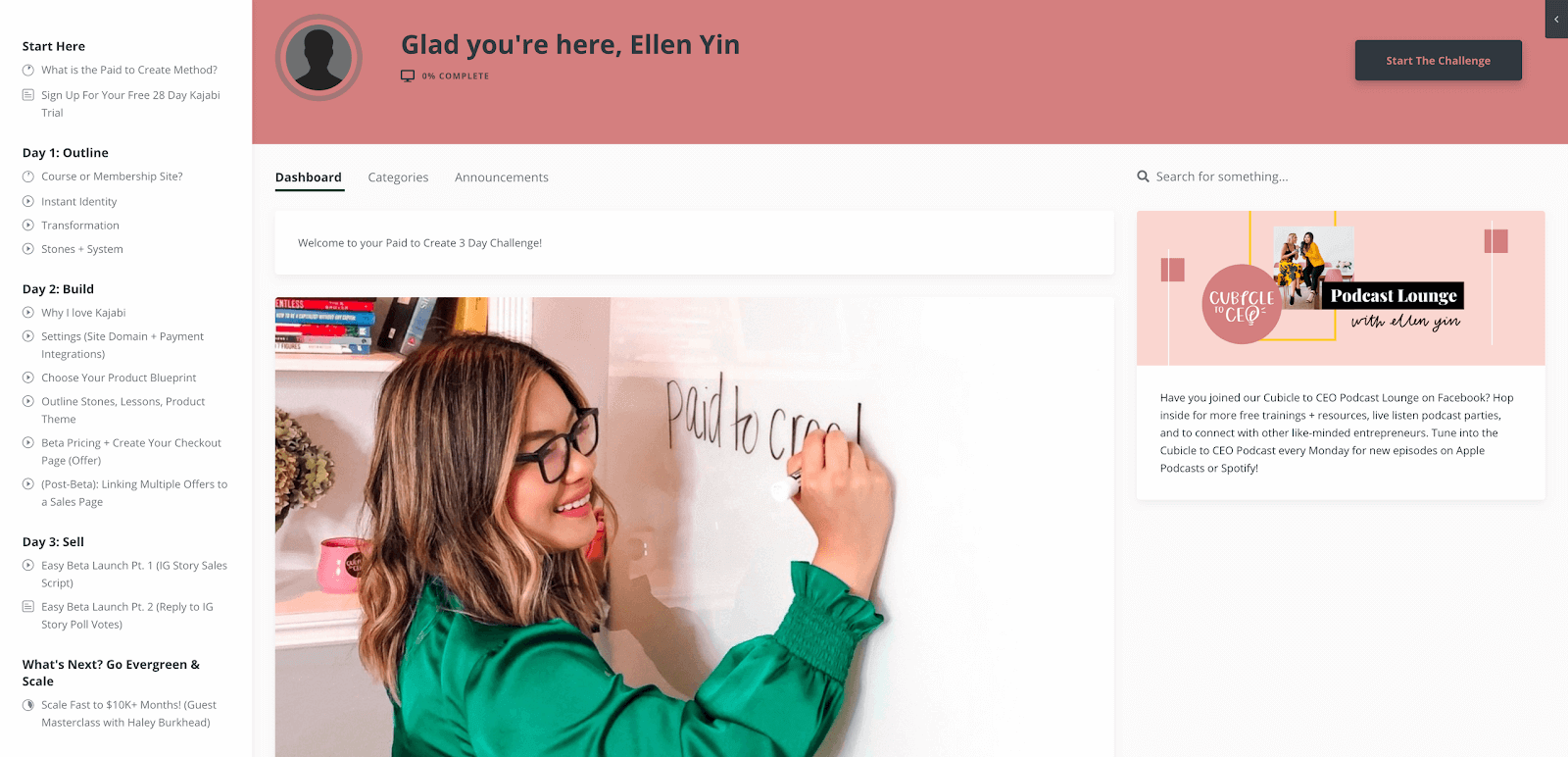
Kajabi looks pretty clean! You definitely won’t have to worry about looking like an amateur if you go with them. The only thing we’d complain about is that the progress indicators are the least noticeable in this design. I mean, did you even notice them in the above screenshot? (Look closer at the sidebar and the top of the screen around the profile image if you didn’t.)
And here’s what a quiz looks like in Kajabi:
Note that the above picture is actually of the quiz-creation tool, but it’s close enough to give you an idea of what a quiz would look like as a student.
Not bad!
Thinkific Course Design and Student Interface
Thinkific also gives you a super professional design. We especially like the clear, colored progress indicators in the sidebar (see teal dots in the screenshot below).
Their quiz interface is solid as well.
Let’s check out Teachable.
Teachable Course Design and Student Interface
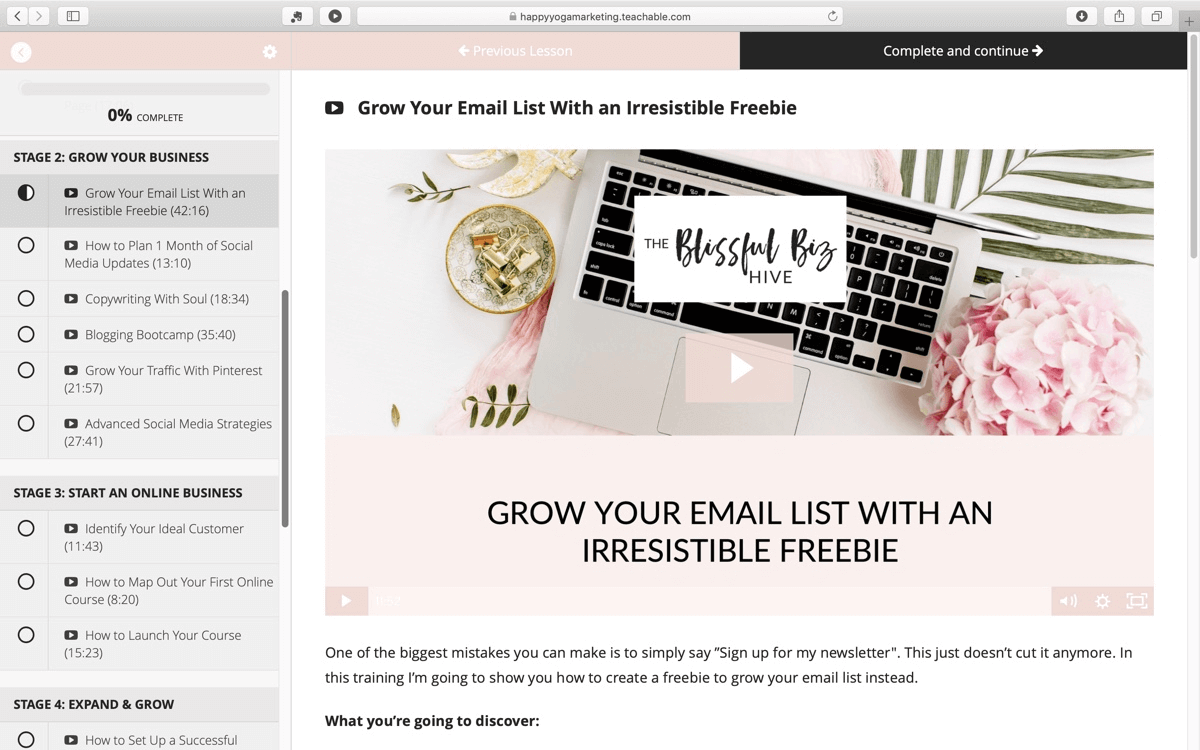
The sidebar might be a little busy compared to the others, but Teachable still looks clean and professional overall.
And here’s a screenshot of a Teachable quiz example:
Overall, all three of these tools have a course interface most of our clients would be happy to use. The choice here is going to be more about your personal preference than anything else, but design probably won’t be the factor that makes or breaks your decision.
If I had to pick, I’d say Thinkific has the best interface for basic online courses, but Kajabi handles lessons with multiple types of media better than the other two.
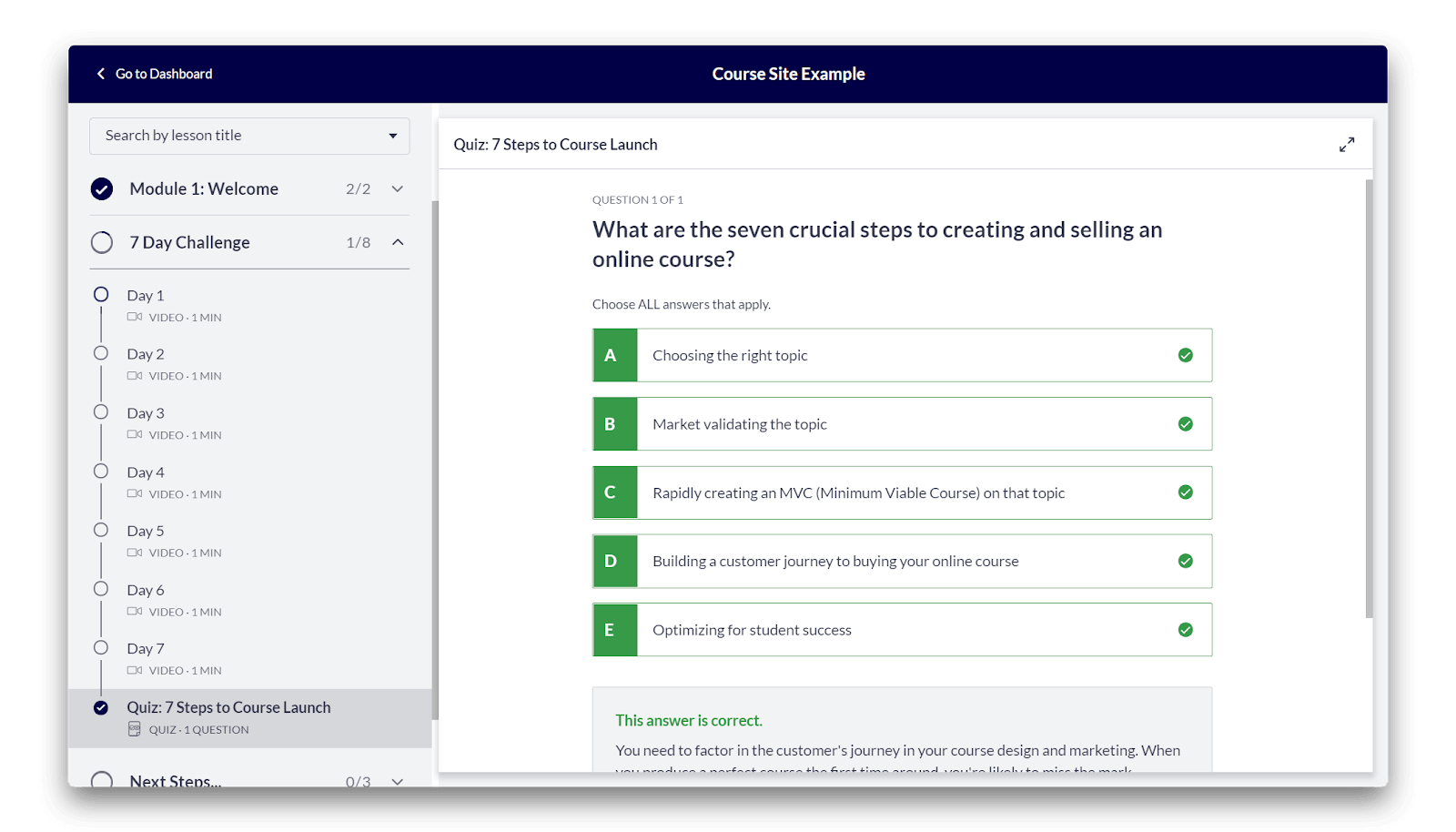
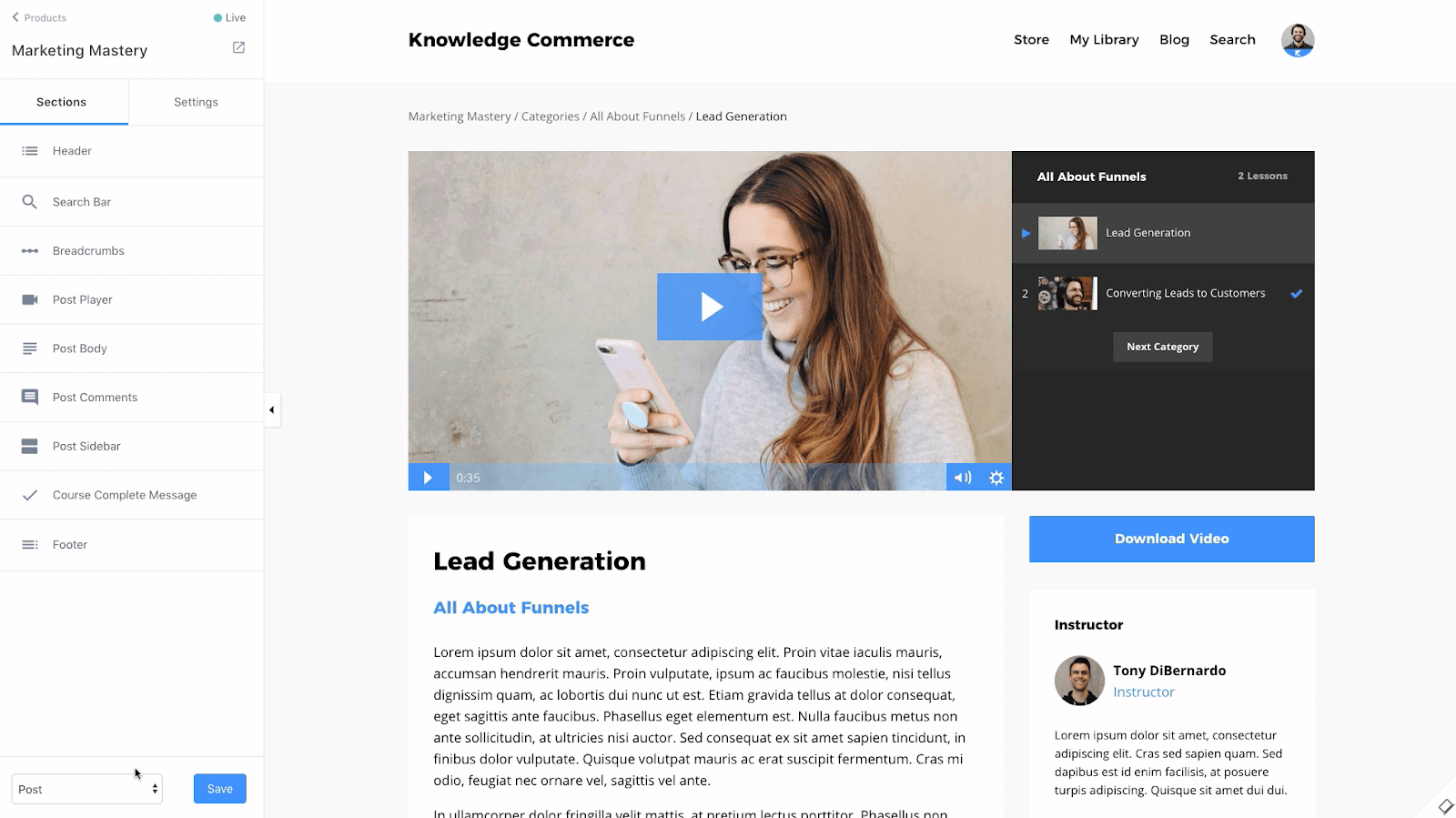
Notice how Kajabi offers elements for text, video, and audio (not pictured) all on one page. You’d have to embed a video or audio player in a text block and tweak the formatting to achieve this same effect on Thinkific and Teachable.
A Note About Teachable’s Onboarding Process
When we surveyed our clients, a couple of them noted Teachable’s confusing sign-up process. When a new student signs up, they have to create login credentials for both your course and Teachable. Then your course will show up in the student’s main Teachable dashboard every time they login.
This isn’t a huge deal, but it can be a bit confusing to use two logins for the same platform — and that might mean more support tickets for you to deal with.
Part 3: Teacher Features
Teacher features include all the tools you need to help your students succeed on an ongoing basis.
This includes making sure your students are absorbing the material you send them, tracking their progress, checking out which modules or materials are the most popular, and which are performing well.
Quizzes and Surveys
All three tools listed here offer the ability to test your students’ knowledge with quizzes and collect feedback using surveys, though they each use slightly different language to describe similar features.
Kajabi Quizzes and Surveys
Kajabi, for example, calls quizzes “assessments” but doesn’t include a separate “survey” feature.
Assessments can include multiple-choice questions, multiple-answer questions, or long-form text.
Any assessment can be marked as required (aka, used as an assignment) and graded automatically, though long-form text isn’t included in the grading.
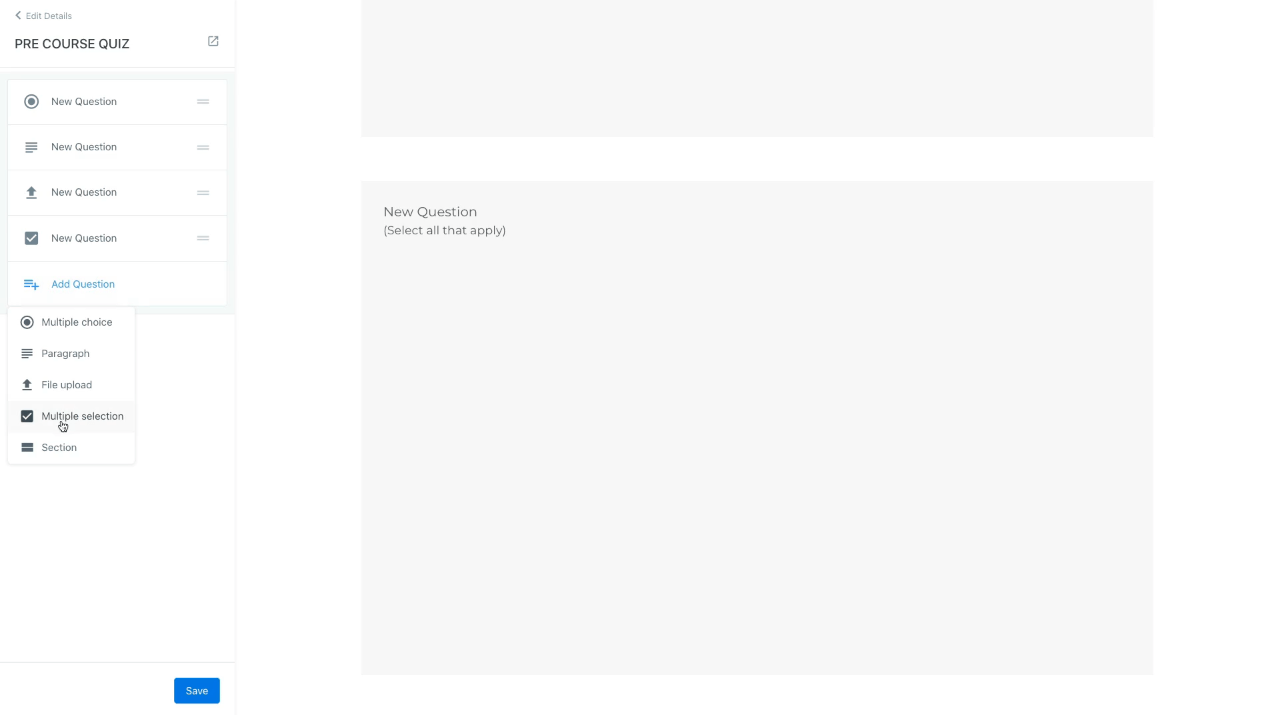
If you want to get feedback from your students, you can either use a form embedded on a landing page or website page, or build a non-graded assessment into the course.
Thinkific Quizzes and Surveys
Thinkific’s terminology is a bit more straightforward. They call quizzes “quizzes” and surveys “surveys.”
Quizzes only include multiple-choice questions with one or more correct answers and can be graded or not.
Quizzes also can make use of a unique feature from Thinkific called “Question banks.”
Here’s how they work:
You create a long list of questions — say, 20 or so — for a quiz that only requires five. Then Thinkific will automatically randomize which five questions each student sees, so no one gets the exact same quiz.
If you want to include more in-depth graded assessments on the Thinkific platform, you can use the “Assignments” feature. This feature allows your students to submit homework files for your grading and review.
Finally, surveys give you a bit more format flexibility compared to quizzes, including five answer-type options, including:
- One answer (multiple choice).
- One or more answers (multiple answer).
- Rating (lets students pick a numerical value).
- Scale (like a rating, but with labels).
- Free text (long-form text).
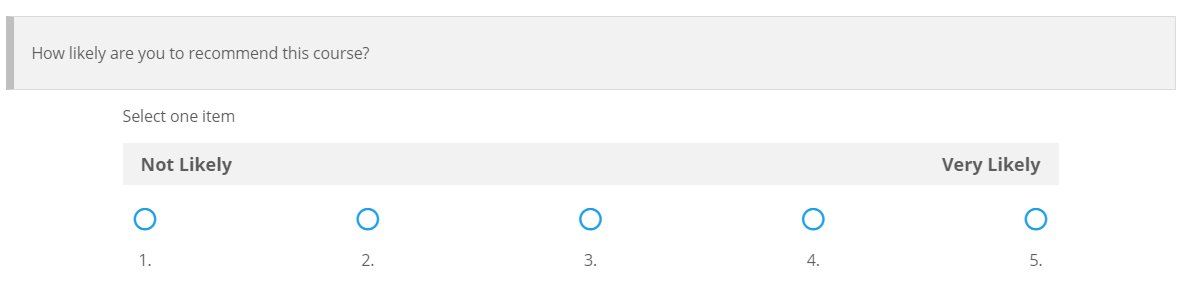
Teachable Quizzes and Surveys
Teachable offers built-in quizzes but only offers grading on the $99 Pro plan and above. Surveys require you to integrate with Google forms to collect course feedback. They do offer clear instructions on how to set the integration up.
Teachable quizzes only include multiple-choice and multiple-answer questions. If you have the right plan, you can also set quizzes to get graded automatically and require a minimum score to proceed.
Teachable also offers other “Course Compliance” features, including “Enforced video watching,” which requires students to view at least 90% of a video before moving on to the next module.
Quizzes and Surveys Overview
Overall, Thinkific and Kajabi are on pretty even terms in the quizzing and survey arena. They both give you ways to test students and collect feedback natively on their platform, and they include grading with every plan.
Teachable, on the other hand, doesn’t include surveys natively and requires a specific plan to use grading. As discussed earlier, we’d recommend the Pro Teachable plan as a baseline anyway, so that’s not a huge problem, but Teachable still lags a bit in the quiz area.
Student Analytics
When we’re talking about student analytics, we basically want to know two things:
How well each course is working (aka, fulfilling its goal of helping your students learn),
and
How well each piece of content is performing (for example, answering a question like, “Is this video lecture engaging, or should I use text here instead?”).
To figure that out, we need information at both the course and the content levels. We’ll review both in this section.
Thinkific Student Analytics
Thinkific’s student analytics start off with a series of “Progress reports.” Each report shows a list of students with helpful info, such as:
- When the student got access to the course.
- When they started the course.
- How much of the course they’ve viewed.
- How much of the course they’ve completed.
- When they’ve completed the course.
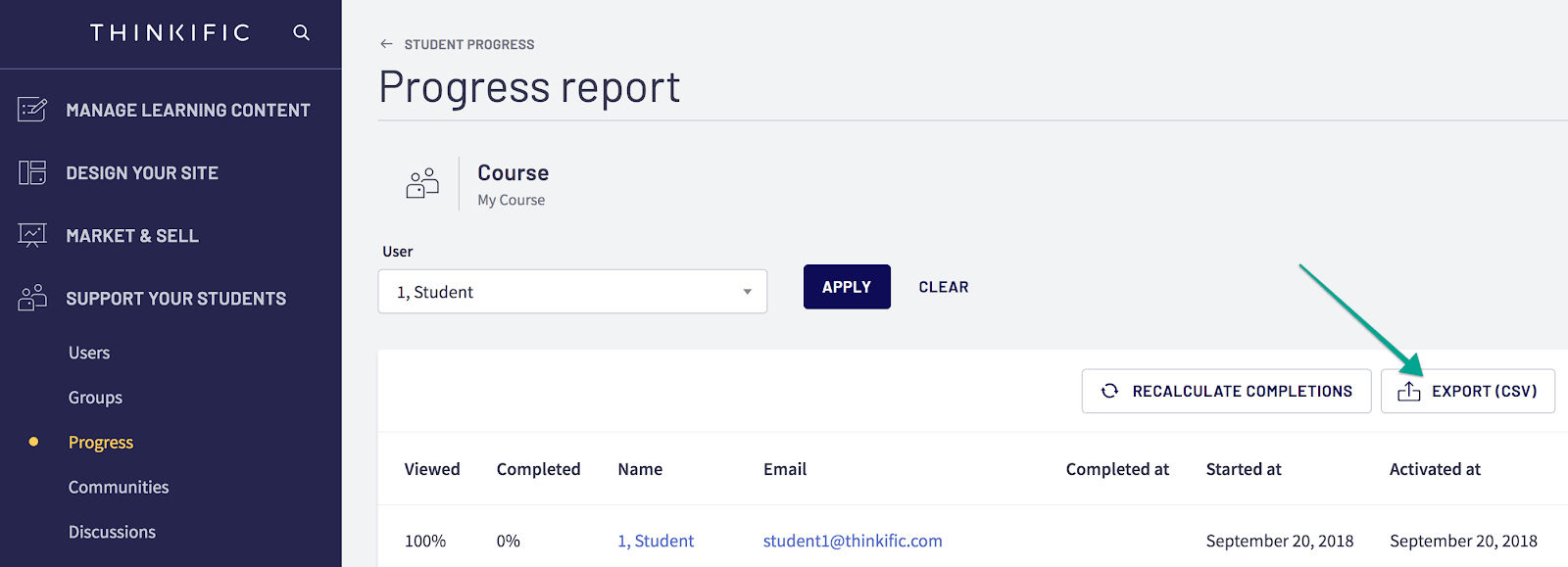
Quiz Results
You can also see quiz results in two ways on Thinkific:
- On an individual basis: See all the quizzes a specific student took and how they performed on each.
- See results by quiz: Export a .CSV file of all the students who took a specific quiz, and see how they performed.
The export option is a little frustrating because you have to import the results into a spreadsheet and create your own graphs if you want to visualize anything.
I’d expect a bit more advanced quiz analytics from a modern-day LMS, since quizzes are a mainstay for so many courses.
Video Analytics
Thinkific also offers some basic analytics for every video you upload.
Advanced Reports
Finally, Thinkific recently released what they call “Advanced Reports.” A lot of these are related to revenue, as you’ll see in the “Revenue Reporting” section.
My favorite advanced report is the “Viewed and completed percentages by type” report. With this report, you can see which kinds of content are viewed and completed the most. Then you can make more of the content that your students engage with regularly.
Kajabi Student Analytics
Kajabi helps you track student performance using “Progress Reports.”
These reports let you see progress by course (or “product,” if you use Kajabi’s lingo) or any custom segment you set up.
Each report shows you a list of students, their progress, number of logins, last login, and start date.
You can also view progress by an individual student across multiple courses.
Kajabi Video Analytics
Kajabi offers some pretty cool video analytics. In addition to standard engagement numbers, they show you a “visual engagement viewer” and heatmaps so you can see exactly where students engage with or drop off your video.
Teachable Student Analytics
Teachable includes reporting tools in their Professional Plan and higher.
The reporting tools start on the “Reports” home screen:
They include options to break down the stats even further to see which lectures are being completed, how students interact with videos, average quiz scores, and more.
Note that Teachable has a different approach to filtering analytics than the other two. In both Thinkific and Kajabi, you start in a main analytics tool, then filter by course or segment:
Thinkific and Kajabi: Analytics → Filter by Course
In Teachable, this works the other way around. First, you have to pick a course, then you can see the analytics for that course.
Teachable: Pick a course → View analytics
This setup is perfectly fine if you just want to view info on the course level, but it’s pretty inconvenient if you’re trying to compare stats across courses.
For example, if you want to see which of your courses has the highest completion rate, you can view that info on one dashboard in Thinkific or Kajabi. In Teachable, you’ll have to go to each individual course and compare the stats manually.
Teachable Dashboard
Teachable does have a dashboard that aggregates data across your entire school, but the choices are limited to several preset options:
Even in this view, there’s no option to compare courses at a glance.
Prerequisites
All three LMS’ mentioned here offer the ability to set up prerequisites in your online course.
Teachable calls their prerequisites feature “Course Compliance,” and it’s available on their Pro plan and above.
You can make lectures, quizzes, and even videos mandatory (a Teachable exclusive). For mandatory videos, students have to watch at least 90% of a video before moving on.
Thinkific offers prerequisites at the chapter level but gives you the ability to use individual lessons as a prerequisite.
To clarify, here’s a quick graphic of Thinkific’s course hierarchy:
With Thinkific’s tools, you can say, “You have to get through this one lesson [or two, or seven] before you can access the next chapter.”
But once the student has access to a specific chapter, you can’t control which lessons they look at within it.
Kajabi offers prerequisites as well, but they’re called “locks” (they call it “locking categories”). All students have to do to proceed is mark a specific category complete.
Theoretically, this means the student could ignore the content of a lesson, mark it complete, and move forward. But that’s true of all the compliance tools mentioned above, with the exception of Teachable’s video controls.
Across all of the LMS tools above, you can enforce quiz completion. So if you really need students to absorb specific material, you can just add a required quiz with a minimum passing grade that controls student’s access to future lessons.
Part 4: Admin and Setup Features
Admin and setup features include everything that’s not necessary for ongoing student management, but is still important for your back office.
For example, we’ll cover cohorts. Cohorts are just groups of students that start your course, and they’re usually based on time. You could have a January cohort with students who started at the beginning of the year, and another June cohort for summer students.
Each student only signs up for one cohort, and the specific cohort they sign up for probably won’t be a determining factor in their success.
But cohorts still might be helpful for you as a course manager. For example, you could see which cohorts are most successful, or see how performance changes by cohort when you update your online course.
Features That All the Platforms Offer
Support for Any Video or Text File Format
Think of any text or video format, and chances are, all three platforms will support it.
-
-
- ✔PDF? Yep.
-
- ✔Word doc? Certainly.
- ✔MP4? You got it.
Once uploaded, you can use the text docs as handouts or course content, and the video files can be embedded on any course or lesson page.
Unlimited Video Hosting
Teachable started this trend when they launched, but both of the other platforms have come around and now offer unlimited video hosting.
Drip Content
You can drip content so it becomes available on a certain date or after a specific length of time has passed after the student is enrolled. All three platforms will automatically send emails to students when new content is ready.
Tiered Pricing
As mentioned earlier, we consider this a must-have for all serious course creators. Thinkific and Teachable offer tiered pricing in their mid- and high-priced plans, while Kajabi gives you the option to create tiers with any plan.
Manual Course Access
This is another must-have feature for course creators who want to swap lessons or give access to online course modules for promotions.
Below, we’ll show you how to give students access to your course using the .CSV import use case discussed previously.
With all Kajabi plans, you can import contacts and “grant an offer” to students in bulk as part of the import process.
Teachable allows you to bulk import new students from a .CSV then enroll them into a course during the import.
Thinkific offers the easiest method for enrolling students out of any of the tools here (assuming you’re using the Pro + Growth plan).
You can enroll students in course swaps in one of two ways:
First, you can import all students via a .CSV file. Then, visit your ‘Users’ section, filter to find the users you just uploaded, and use the bulk ‘Enroll’ tool to select all users and give them access to a course.
Alternatively, you can create a group and give all group members access to or a discount on your course or mini-course.
Start by adding all relevant students to a group (this can be through a .CSV import). When that’s done, you can generate a custom link for the group, specify a discount, and send the link to all group members. When they click it, they’ll automatically be directed to a custom landing page to take advantage of your offer.
Revenue Reporting
Each of these LMS’ offer tools to help you see how much money you’re making and where it’s coming from.
When I think about revenue reporting, I want to see:
-
- ☐How much revenue my business is making.
- ☐Where revenue is coming from.
- ☐Where revenue is trending.
- ☐How many orders and customers I have.
When I know all of this information, I can use it to forecast growth, see my average value per customer, and see how well we perform in each launch.
Then I can compare that to my acquisition costs from marketing and see how profitable I am.
If you’re a beginner, you don’t need to get super detailed with revenue projections and calculations, but that’s a quick look into how you’ll eventually be using these reports.
Thinkific Revenue Reporting
Thinkific offers what they call “Advanced Reports” with the Pro + Growth plan. Two of the reports are related to your income, including:
Revenue over time: This can be sorted by product, new versus returning students, payment provider, affiliate, and more.
Orders over time: this can be sorted by product, coupons, product type, and more.
Kajabi Revenue Reporting
Kajabi revenue reports start with a helpful default home view:
It also includes options to drill into subscription metrics, opt-ins, affiliate revenue, and offers sold.
Note that they also offer “pipeline” analytics that let you see open rates and conversion rates for any emails, website pages, or landing pages that are associated with a sales pipeline.
In general, their reporting tools are crisp, helpful, and easy to use. We’d rate them high in terms of overall usability.
Teachable Revenue Reporting
The dashboard mentioned earlier (in the student analytics section) does include some information on sales, revenue, and orders across your entire school if you pick the right reports.
Here’s the screenshot again for reference:
They also offer dedicated ‘Transaction History’ reports that you can view or export.
These reports will tell you how much you’ve made in a certain period, where it came from, and how much revenue went to affiliates and refunds.
This tool is usable, even if it’s not as flexible as the offerings from Thinkific or Kajabi.
Cohorts
This isn’t a feature that we’d consider necessary, but it can be a “nice-to-have”.
-
- ➔Thinkific offers cohorts in the form of “groups” as part of their Growth add-on.
- ➔Teachable includes “course access durations” with cohort analytics, but it’s a bit unclear which plans include it.
- ➔Kajabi doesn’t include cohorts specifically, but does include “expiring offers,” which you can use to create cohort-like groups of students.
Affiliate Management
We don’t consider affiliate marketing management a must-have, but several clients told us it was important when we surveyed them. It can be helpful if you need a hand managing payouts or seeing who brings in the most sales.
Fortunately, all three LMS options on this list offer built-in affiliate management as part of their mid-tier and higher plans.
Part 5: Marketing
Running your marketing isn’t exactly a core feature of any LMS. After all, it’s called learning management software and not marketing management software for a reason.
But that doesn’t mean you shouldn’t use the marketing tools that come with your LMS. In some cases, they can be super helpful (and maybe even a deal maker).
In this section, we’ll walk through the website features all three tools offer, then briefly discuss the more advanced marketing features available exclusively through Kajabi.
Website Features
Honestly, building a website is not a top priority for any of the platforms featured here, because you can build a website easily and cheaply on so many different platforms today.
For example, you can use Squarespace for $12/month and get functionality that’s as good — if not better — for building a standalone website than anything you’ll see here.
The only exception to that rule would be Kajabi because their pages integrate so easily with their pipelines. In a few clicks, you can add any Kajabi page to a sales pipeline and see how the page’s performance affects sales.
To do this same thing on WordPress, you’d have to connect Kajabi and your site pages with Zapier and a plugin. Or, set up a Google Analytics dashboard and add manual tags to each page of your funnel. Wayyyyy more time consuming.
Let’s check out a few website examples from each platform:
Teachable Website Features
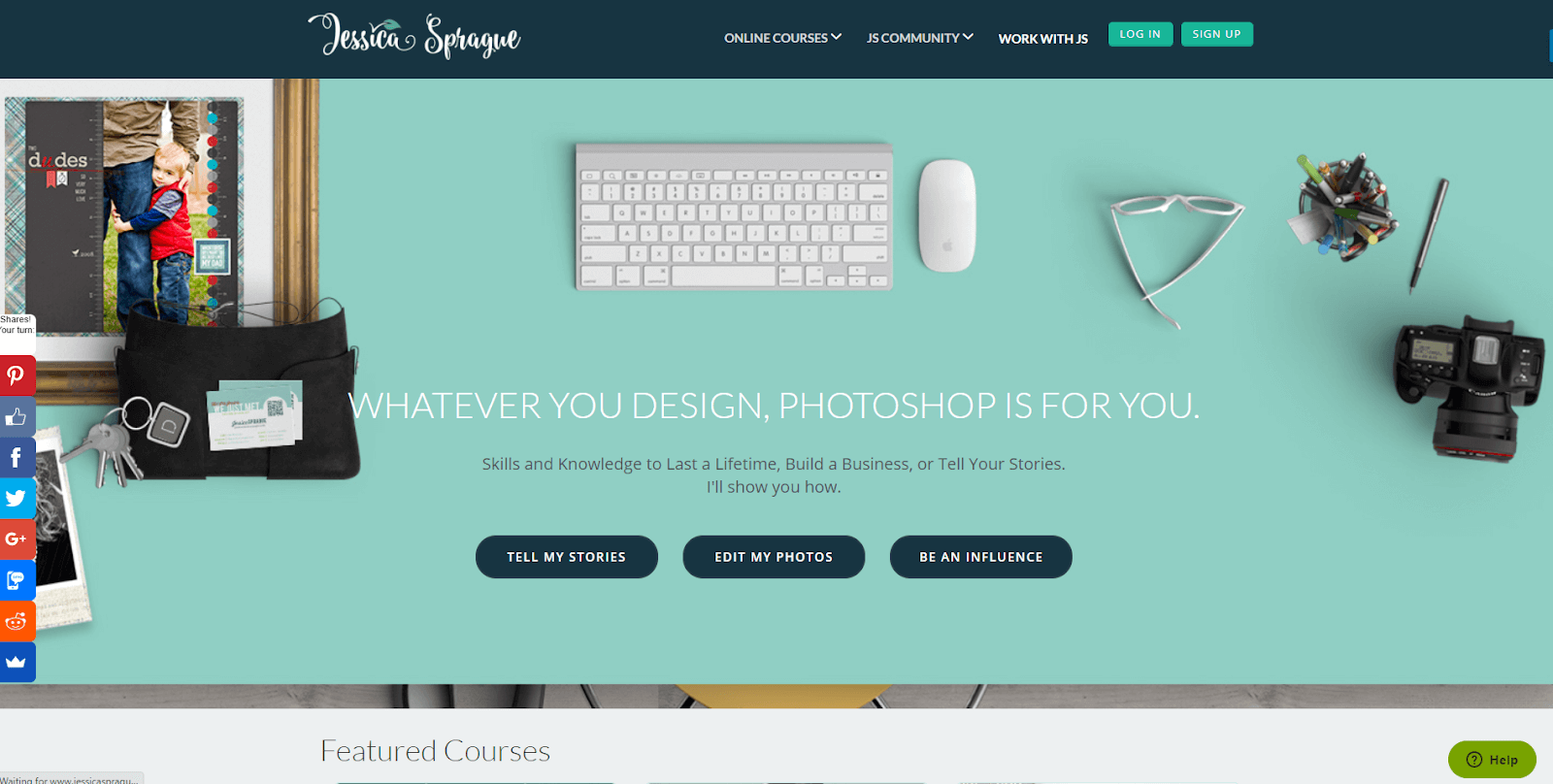
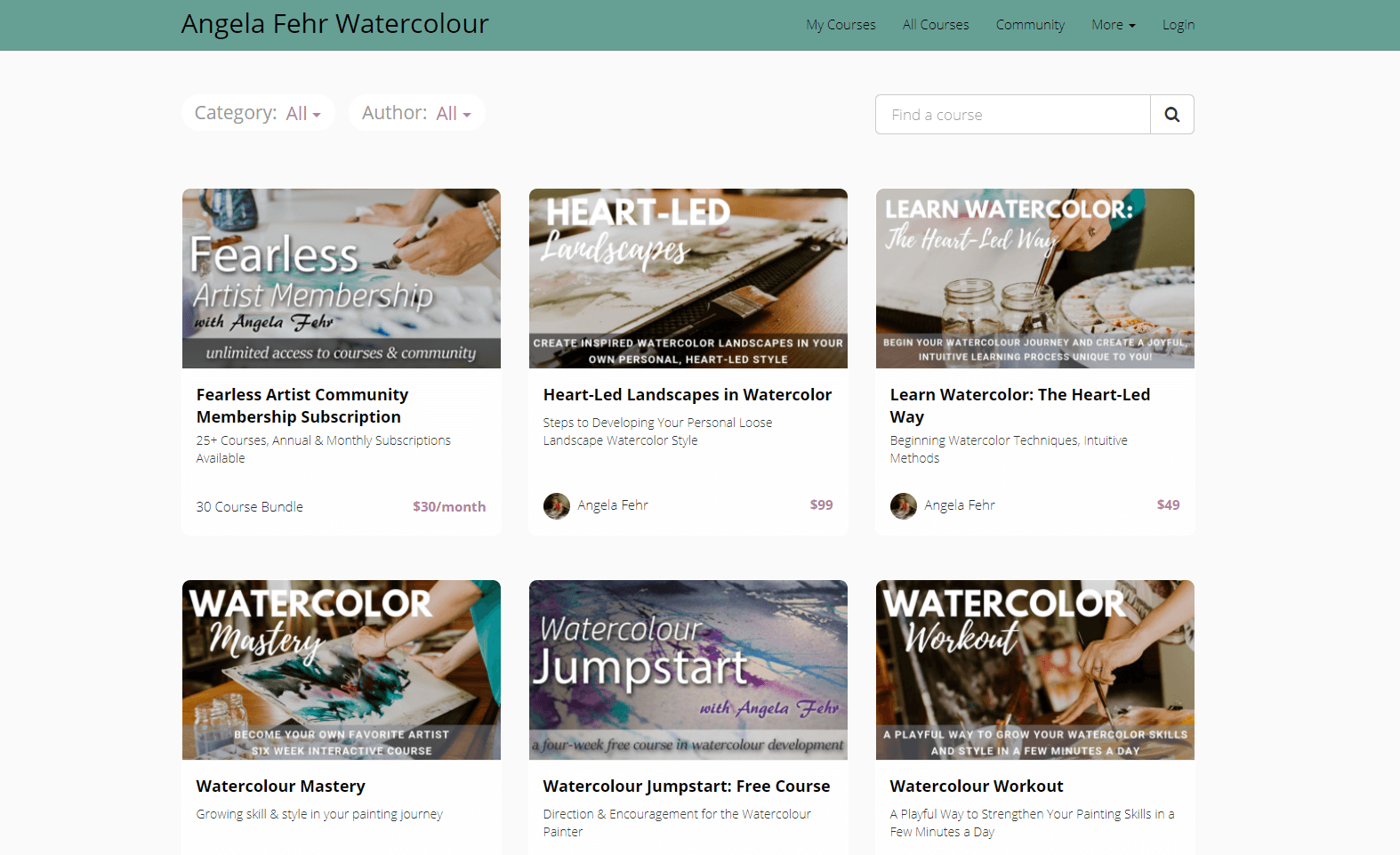
Jessica’s site above is by far the most advanced Teachable site we’ve seen. Most Teachable sites aren’t used for a personal brand at all and instead just act as a course landing page.
For example, Angela Fehr (above) has a separate, full-functionality site at angelafehr.com, while her Teachable course is hosted on learn.angelafehr.com.
Even Jessica still has a standalone Squarespace site for her blog.
Overall, you can use a Teachable site as a homepage for your courses and some basic sales pages, but that’s about it.
Teachable Page Builder
Teachable’s page builder is relatively easy to use and includes 11 pre-built blocks you can use to build both your site and your course.
Each block offers limited customization options. For example, you can’t place a video on the left side of one section with text on the right side, unless you use custom HTML. You can use an image with text, but not video.
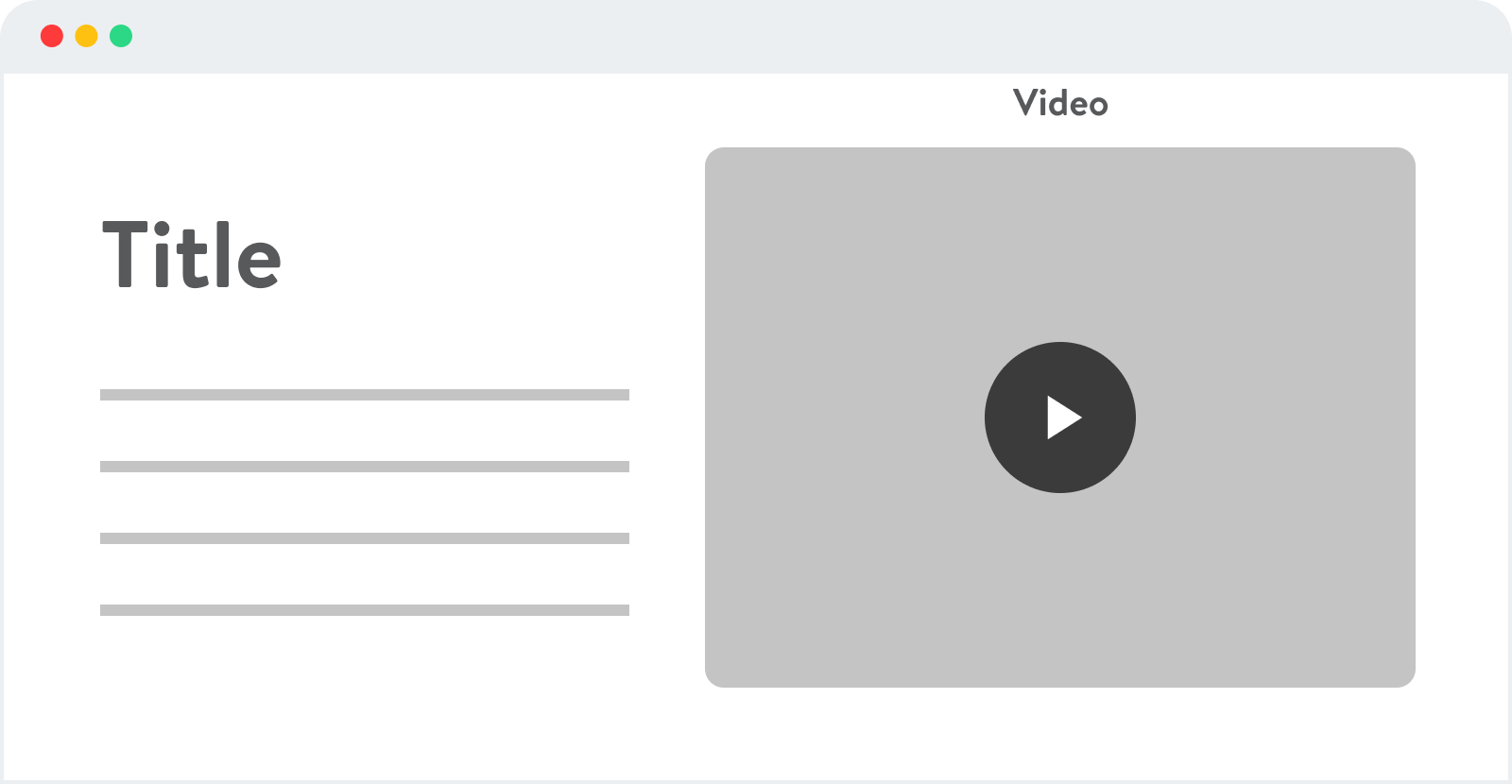
Teachable doesn’t offer any themes, but default sites do have a few blocks preinstalled, and you can change your site’s universal colors, logo, and typography in settings.
Thinkific Website Features
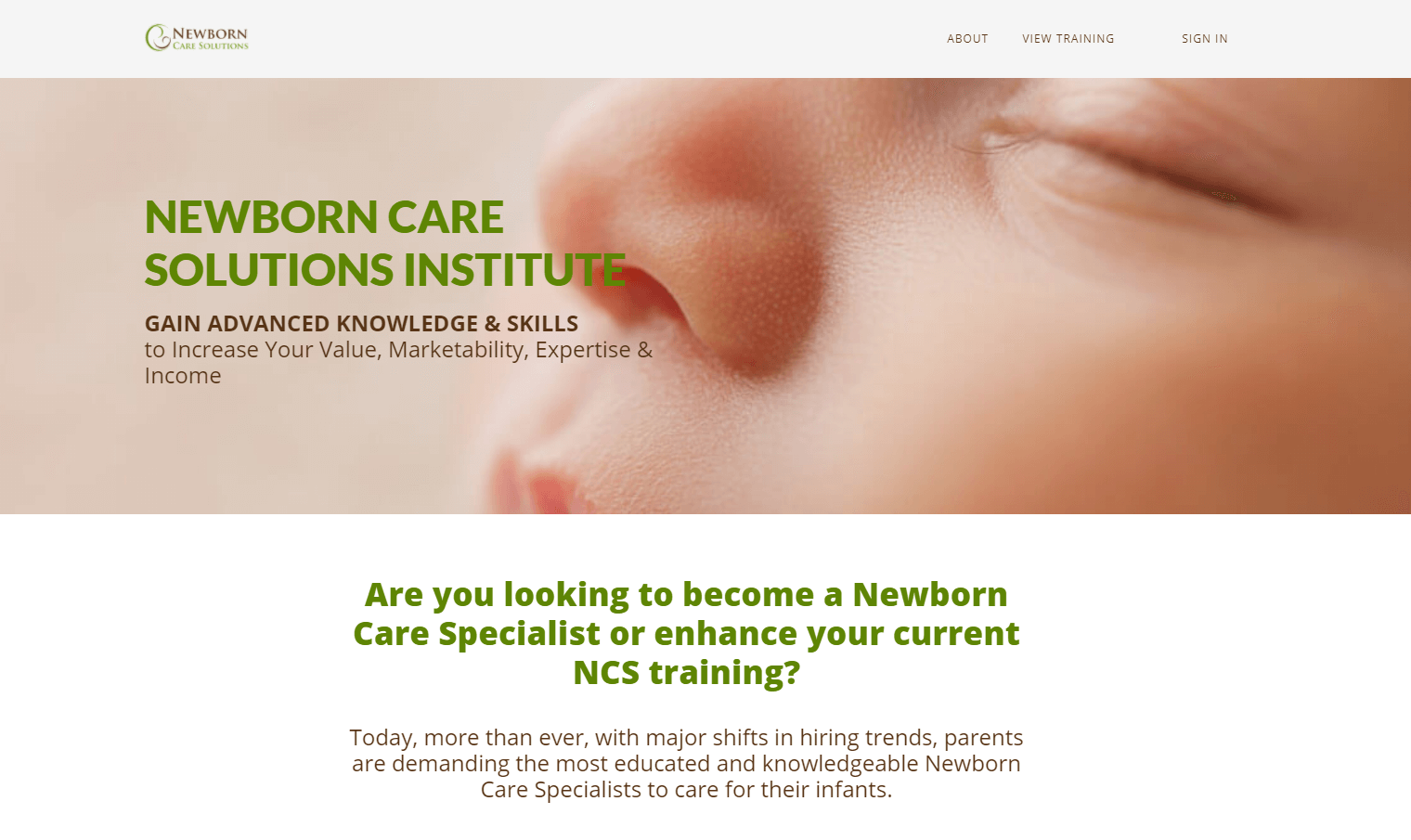
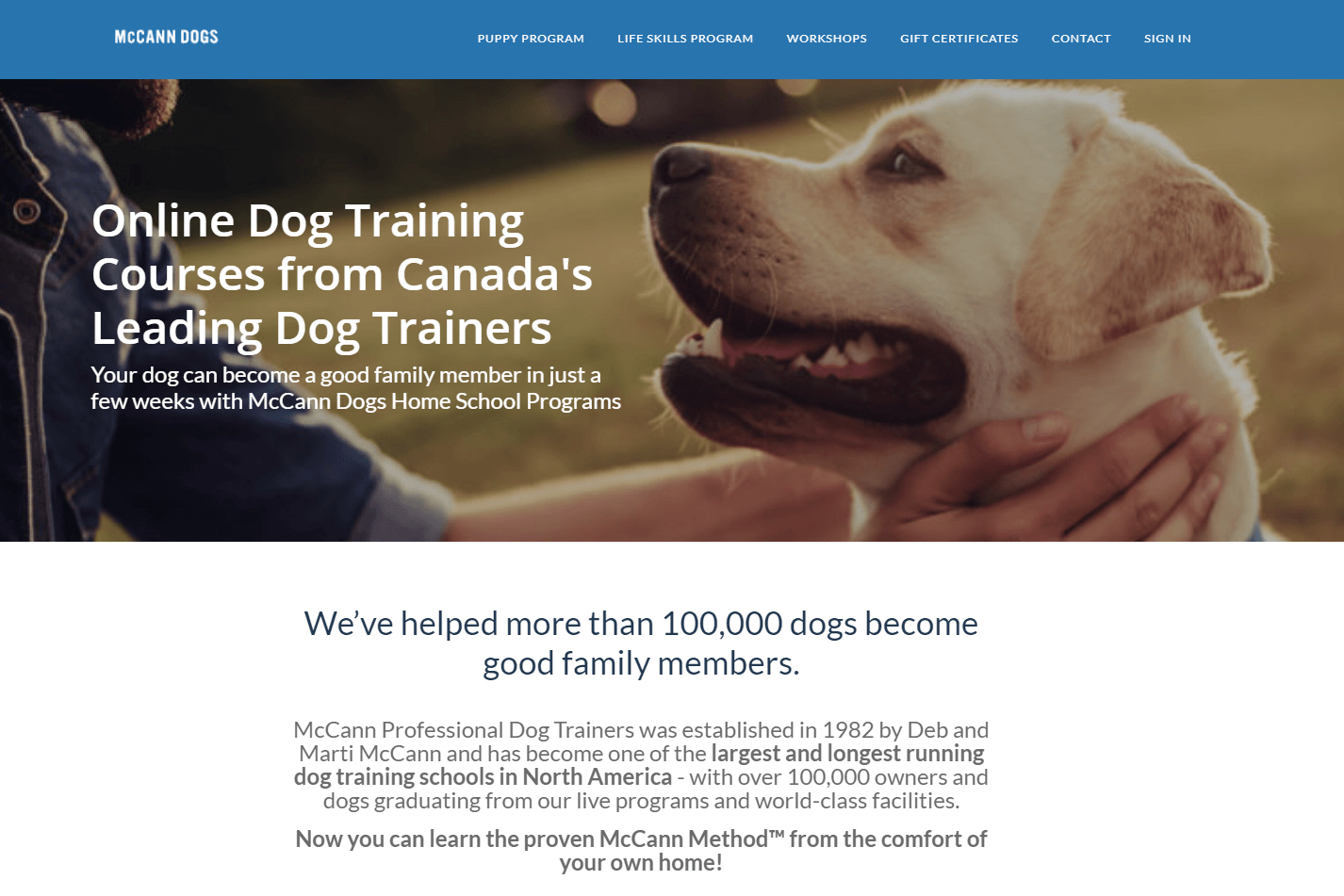
Both of the example sites above are pretty typical of what you can expect from Thinkific.
Thinkific sites are typically paired with a full-scale brand site just like Teachable.
For example, try visiting the Newborn Care Solutions site above and clicking on “About.” The link should take you to a standalone site at www.newborncaresolutions.com and away from the “learning” subdomain that hosts Thinkific.
Thinkific Page Builder
When you first install your Thinkific site, you can choose from one of three themes, each with three to four styles.
Once you pick a theme, you can swap between styles quite easily, but the content won’t transfer if you change themes.
Thinkific’s page builder is similar to Teachable’s. Each page is made up of sections:
And each section offers built-in customization options.
For example, this banner section has options to change the text:
As well as the image:
Usability here comes at the price of customization. You can’t adjust spacing or layout too much without diving into custom code.
Kajabi Website Features
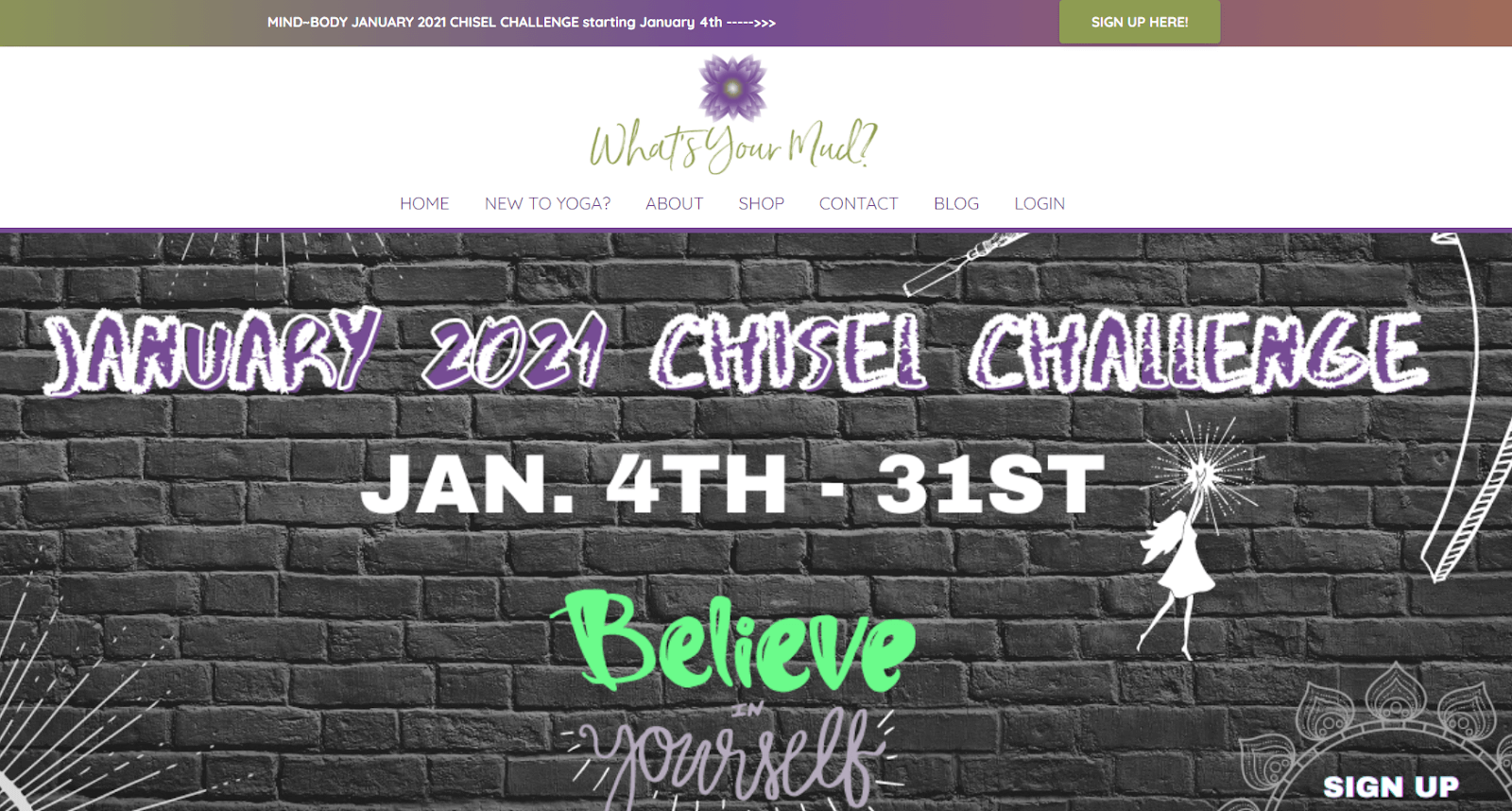
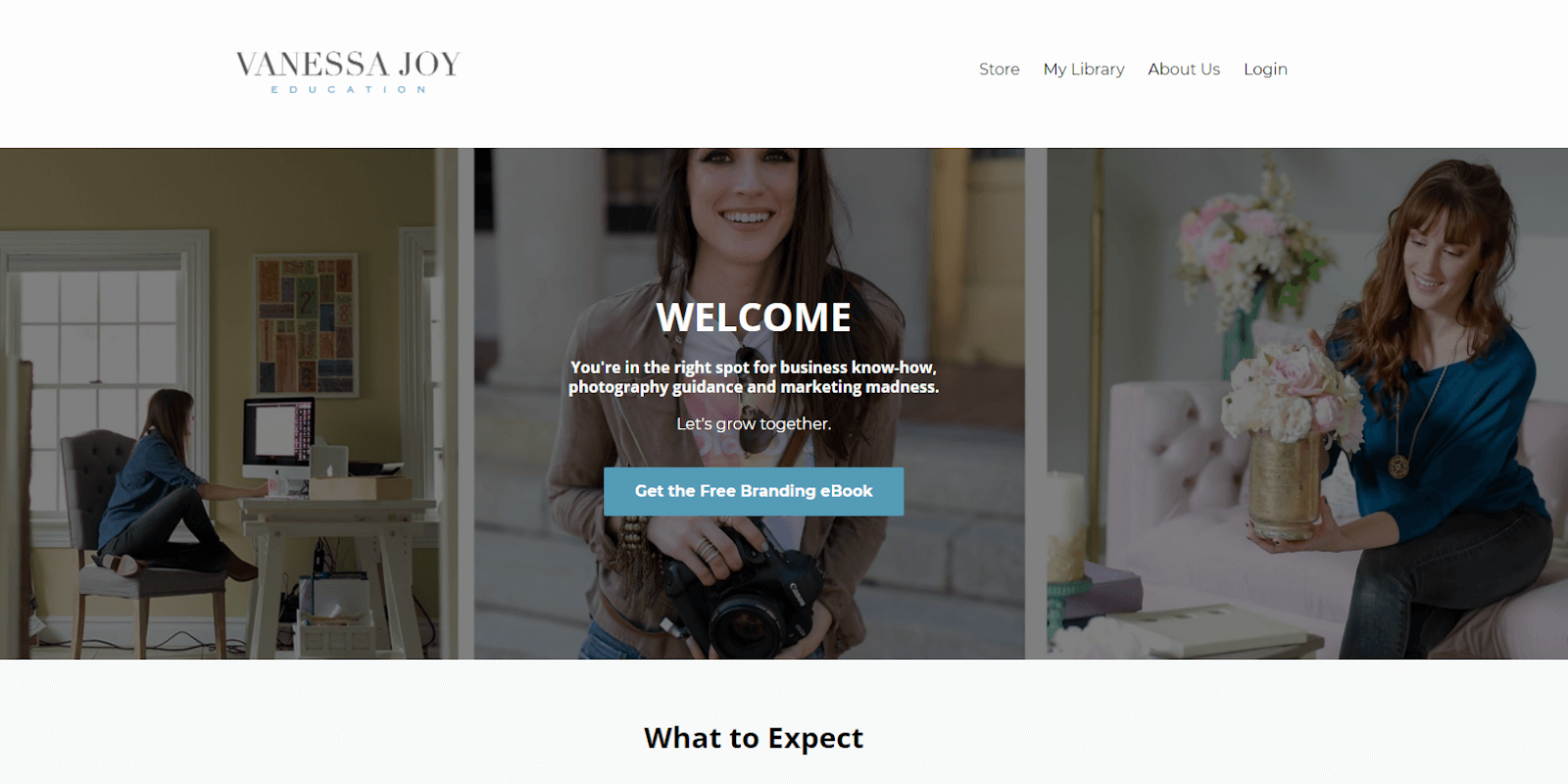
Compared to Teachable and Thinkific, Kajabi is a better solution for hosting your entire site and blog. Both of the sites above house the creator’s full personal brand — and similar examples are much easier to find.
In fact, we couldn’t find a comparable Thinkific site for this article, and Jessica Sprague’s site is the closest alternative from Teachable.
I’ll admit that the Kajabi sites aren’t as good as the best sites we’ve seen on dedicated hosting options like WordPress, Squarespace, or Webflow. But they’ll work, especially for a startup course business.
Kajabi Page Builder
Kajabi recently updated their page builder and removed all their website themes but one: Premier. Fortunately, Premier does come with six preset styles, so you have some aesthetic flexibility.
Kajabi’s page builder is generally more flexible and powerful than the offerings from the other two as well.
You can select from a variety of page templates and section templates, but each section is also uber-customizeable with the use of blocks.
For example, the white part of the website page in the screenshot below is a “section,” which contains an offer block and a text block:
Once blocks are placed in a section, they can be moved, resized, deleted, and overlapped to create the design you want.
This kind of advanced functionality is nice, but it comes with a steeper learning curve than the other two. Anyone can set up a Thinkific, Teachable, or basic Kajabi site, but you may have to break out your inner designer to make the absolute most out of all of Kajabi’s features.
Kajabi Course Builder
Kajabi has a separate theme library and page builder for their product (course) environment. Thinkific and Teachable use the same builders for their sites and courses.
Kajabi’s course creation tools are similar to the website builder — you have pre-built sections that you can place or delete — but the exact building blocks will look a bit different, and you’ll have slightly different customization options.
Learn more about the product builder here: How to Customize Your Product Post.
Hosting a Blog
Both Kajabi and Teachable offer blog-hosting functionality, but we’ve only ever seen it put to use on Kajabi. Thinkific does not offer blog hosting.
Sending Emails and Running Webinars
As you probably know by now, Kajabi is the only option here that offers the ability to act as your email marketing platform or webinar host.
We’re not going to get too deep into this functionality here because we’re comparing LMS systems, and the comparison would be one sided.
But you should know that Kajabi does a solid job at handling both of these tasks. Our clients who use Kajabi are happy with the email and webinar features and told us they feel no need to buy additional software.
Our Analysis: Which Features You’ll Actually Need (Based on Your Growth Level)
Phew.
That was a lot to cover.
But here’s the thing: Even though all of those features are important, the most important features for you depend heavily on the phase of growth you’re in with your business.
Below, we’ll talk through the main three phases we see our clients go through and walk you through which unique features will be most important in each one.
$0 to $10,000 per Month
Most business owners are very cost-conscious when they’re just starting to build a course. Money’s tight, and the last thing they want to do is pay $50 per month for a bunch of features they don’t need.
If that’s you, do not try to buy the absolute cheapest plan.
Your needs will probably change in six months if you’re just starting and taking your course business seriously. Switching online course platforms is a huge pain.
To start, you’ll just need the most basic course-hosting platform. But pretty soon, you’ll be promoting your business via email and webinars, so you’ll quickly need marketing features as well.
That’s why we recommend getting something that’ll at least last until you reach $10-20k per month to start (ideally, more).
This means you’ll need the following, in addition to standard course hosting:
- Tiered pricing.
- ESP (email service provider) features.
- Webinar hosting features.
- Affiliate program management (maybe).
- Manual course access.
- A blog.
- Student analytics.
- Revenue reporting.
If that seems like it includes most of the features we discussed in this article, that’s because it does. You’ll be surprised how quickly you’ll need all of these features as you advance to $10k/month and beyond.
That’s why we almost never recommend the bottom-dollar plans. The extra $50 per month you’ll pay for a mid-tier plan will give you access to way more features, and in our experience, the extra cost is way worth it.
So pay attention to value when you’re starting up, not just price. Your future self will thank you.
$10,000 to $50,000 per Month
At some point in your journey, you’ll have to move beyond your original tech stack and expand into more advanced functionality.
This happens for some students right at the $10-20k per month mark, but for others, it happens a bit later on. No matter what, your tech stack at $50k per month will likely be very different than what you were using at $5k per month.
Whenever you reach that transition point, the tech you use will start to be more about getting the top-of-the-line features and less about price.
You might want something like a more advanced tagging system in your ESP, or you might want to build your own website from the ground up.
At this point, it won’t matter if each tool takes a bit more work to put together, because now even the small changes can mean an extra few thousand dollars.
For example, what does it matter if you invest more time and money in an advanced tagging system if it means you get an 18% higher conversion rate on your offers?
An 18% lift on a $25k launch is an extra $4,500. That makes paying even a few hundred bucks for the best ESP totally worth it.
This pattern applies to your LMS as well. When you get to this level, you’ll probably want the best and most advanced, pure LMS.
You probably won’t need your LMS to offer email, website, or web-tracking features because you’ll be using standalone tools.
You just need an LMS that gives your students a great experience, makes you look good, and is easy to navigate in the back end.
$50,000+ per Month
Once you reach somewhere between $50k and $100k per month, your options open up big time. Now you can start thinking about a custom-coded LMS, or hiring contractors or employees to help you manage your system.
When you reach this point, creating an efficient business system will be more about the people you hire, not the specific tools you use. So we’ll pretty much ignore this phase in our verdicts below.
If you’re at $50k+ per month, a pre made LMS like Kajabi or Thinkific is probably not going to work for you anymore.
The Final Word
Let’s answer the million dollar question:
Which of these three LMS’ is best?
For most beginner and intermediate course creators, our vote goes to Kajabi.
Their ESP or website builder features might not be as powerful as what you’d get from a standalone software combo like ConvertKit and WordPress. And if you create a large number of courses, Teachable or Thinkific is the better pick.
But compared to Teachable and Thinkific, Kajabi is an outstanding value.
If you even want to come close to the same functionality with Teachable or Thinkific, you’d have to add a minimum of $60 per month to either mid-level plan. At that point, the pricing would be pretty even, and Kajabi would still be more tightly integrated and easy to set up.
Plus, even if you ignore all the extra features, we think Kajabi could make a case as the best pure LMS here.
Why?
Their interface is the most customizable, they offer some of the best reporting tools of the bunch, and we think the tool is simply more polished.
For example, check out the Kajabi and Teachable dashboard interfaces below.
Kajabi:
Teachable:
In our opinion, Kajabi just looks nicer and is a more pleasant place to be. And that’s important if you’re using a tool every day.
Plus, our clients have said great things about Kajabi customer support.
Overall, we think Kajabi can take you all the way from $0 to $50k per month. You may have to branch out and supplement with other advanced tools once you reach $10k-$20k, but we still think the LMS experience Kajabi provides is worth the additional cost.
Thinkific vs. Teachable
If you need unlimited courses, or just don’t want to use Kajabi, we’d recommend Thinkific as the runner-up.
The comparison between these two is pretty close, but Thinkific just offers more features at a better price. Specifically, we like Thinkific’s more robust customization options, manual student import feature, and revenue reports.
Plus, our clients who are on Thinkific have more readily recommended the platform, while our Teachable clients usually have one or two features they’re eager to change.
At the end of the day, these final two options are close enough that making a decision will come down to your personal preference. If you’re on the fence, jump on a free trial for each one, and see which one you like better after using it for a few days.
Note: Want to skyrocket your course revenue over the next 90 days? Book a complimentary call with one of our certified coaches. We’ll look under the hood of your business and pick two to three growth opportunities just for you.